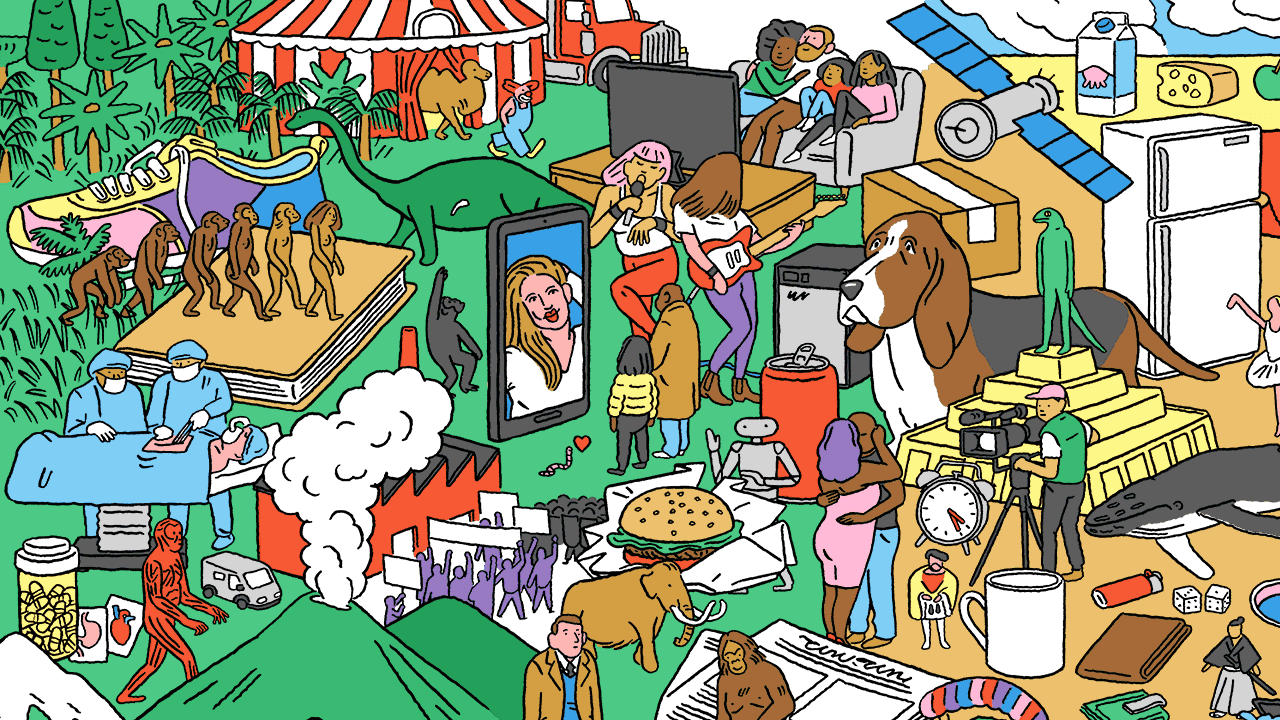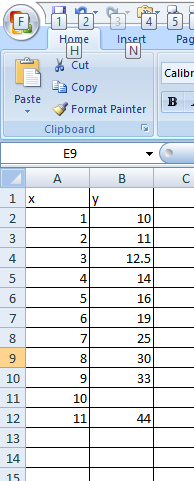steve case
Well-known Member
- Joined
- Apr 10, 2002
- Messages
- 823
I created a graph from my data, hovered over my data and right clicked
the mouse. A menu appeared with among other things "add a trend line"
Clicking that, another menu "Trendline Options" appears, I selected the
radio button for Polynomial and selected "Order 2" At the bottom of the
menu I selected "[✓] Display equation on chart" And clicked the [Close] button.
The trend line and the following equation appeared on my graph:
y = 0.0117x² + 1.6021x + 6743.2
Are there any Excel functions i.e., =function(known_y's,known_x's) that
will yield any of those three numbers that appear in the shown equation?
Right now I'm copy and pasting the value for X² into the desired cell.
A function to do that would be super!
My "X" and "Y" data are in Column "A" and "B" respectively - right on down the sheet.
A function in [C1] =FUNCTION(A:A,B:B) to yield: the 0.0117 for X² is what I'm looking for.
I have Excel 2007
the mouse. A menu appeared with among other things "add a trend line"
Clicking that, another menu "Trendline Options" appears, I selected the
radio button for Polynomial and selected "Order 2" At the bottom of the
menu I selected "[✓] Display equation on chart" And clicked the [Close] button.
The trend line and the following equation appeared on my graph:
y = 0.0117x² + 1.6021x + 6743.2
Are there any Excel functions i.e., =function(known_y's,known_x's) that
will yield any of those three numbers that appear in the shown equation?
Right now I'm copy and pasting the value for X² into the desired cell.
A function to do that would be super!
My "X" and "Y" data are in Column "A" and "B" respectively - right on down the sheet.
A function in [C1] =FUNCTION(A:A,B:B) to yield: the 0.0117 for X² is what I'm looking for.
I have Excel 2007