Hi everyone!
I'd like to automate excel so that it displays all records from other tabs where a certain condition is met (based on conditional formatting).
In my worksheet I have multiple sheets containing data that I'd like to pull from. These sheets are all formatted in the same way (i.e. column X means the same thing across all sheets).
An example of my source table is the following (used to track inventory).
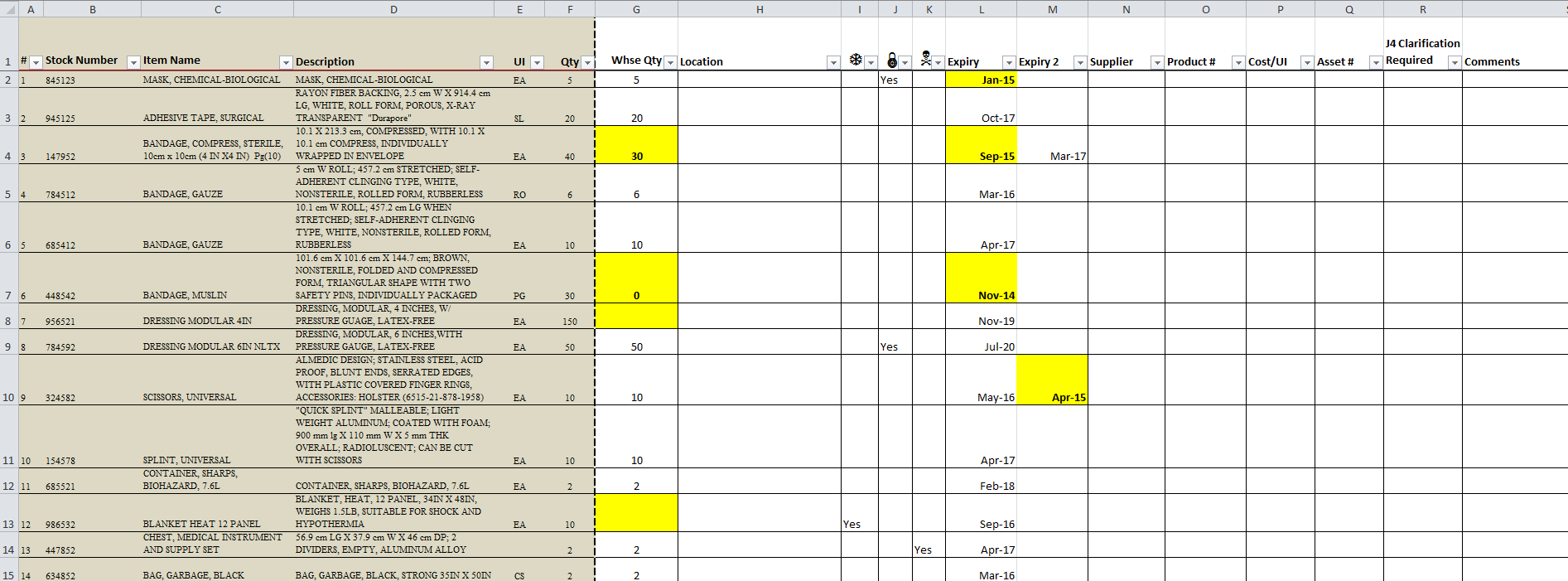
I've set up conditional formatting for column G to highlight yellow when the warehouse quantity is less than minimum quantity, as well as when expiry dates from colums L or M are either expired or expiring in the next 90 days.
I have a final sheet which I want to auto-populate as my "order list", based on the higlighted cells in the other sheets (i.e. if a row contains a cell that is highlighted yellow, the entire row is added to the order list). Similarly, when inventory is updated in the source sheet and the cell is no longer yellow, the row should be removed from the order sheet.
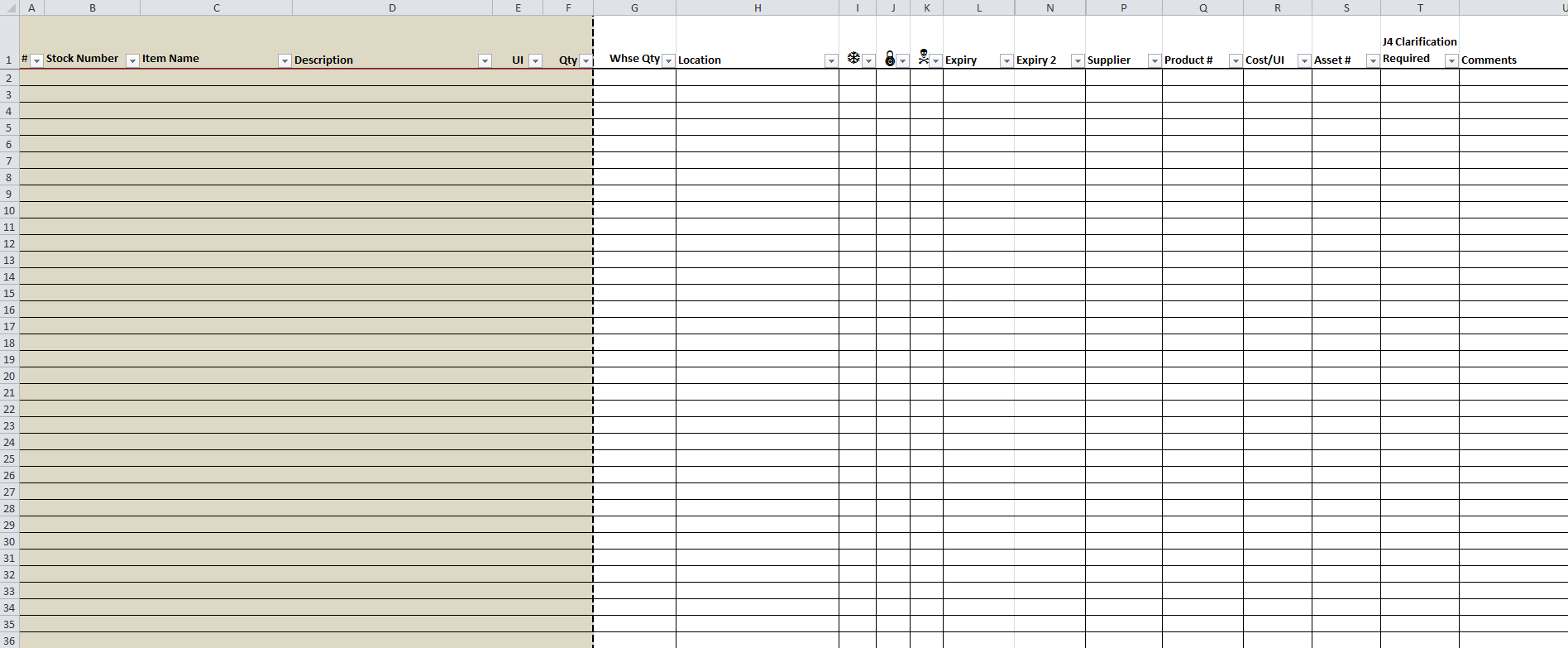
I experimented with linking data but this becomes a problem when additional rows are added to the source sheets.
Thanks in advance for any help.
I'd like to automate excel so that it displays all records from other tabs where a certain condition is met (based on conditional formatting).
In my worksheet I have multiple sheets containing data that I'd like to pull from. These sheets are all formatted in the same way (i.e. column X means the same thing across all sheets).
An example of my source table is the following (used to track inventory).
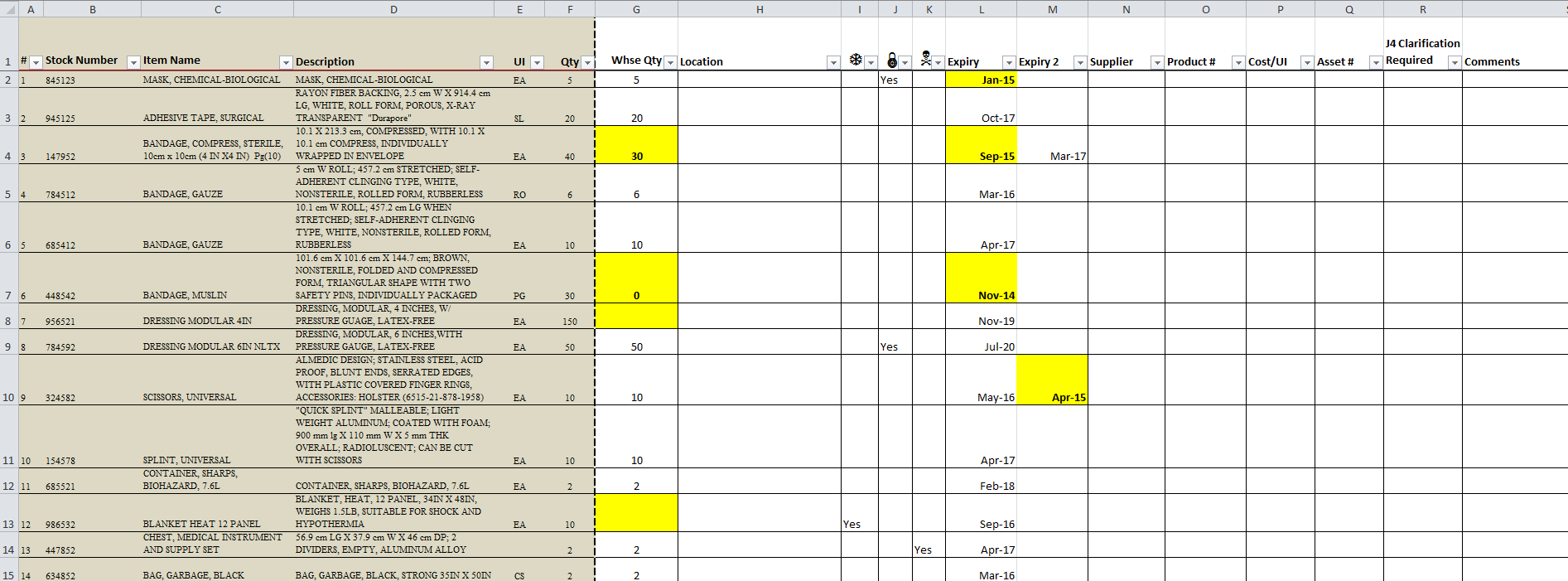
I've set up conditional formatting for column G to highlight yellow when the warehouse quantity is less than minimum quantity, as well as when expiry dates from colums L or M are either expired or expiring in the next 90 days.
I have a final sheet which I want to auto-populate as my "order list", based on the higlighted cells in the other sheets (i.e. if a row contains a cell that is highlighted yellow, the entire row is added to the order list). Similarly, when inventory is updated in the source sheet and the cell is no longer yellow, the row should be removed from the order sheet.
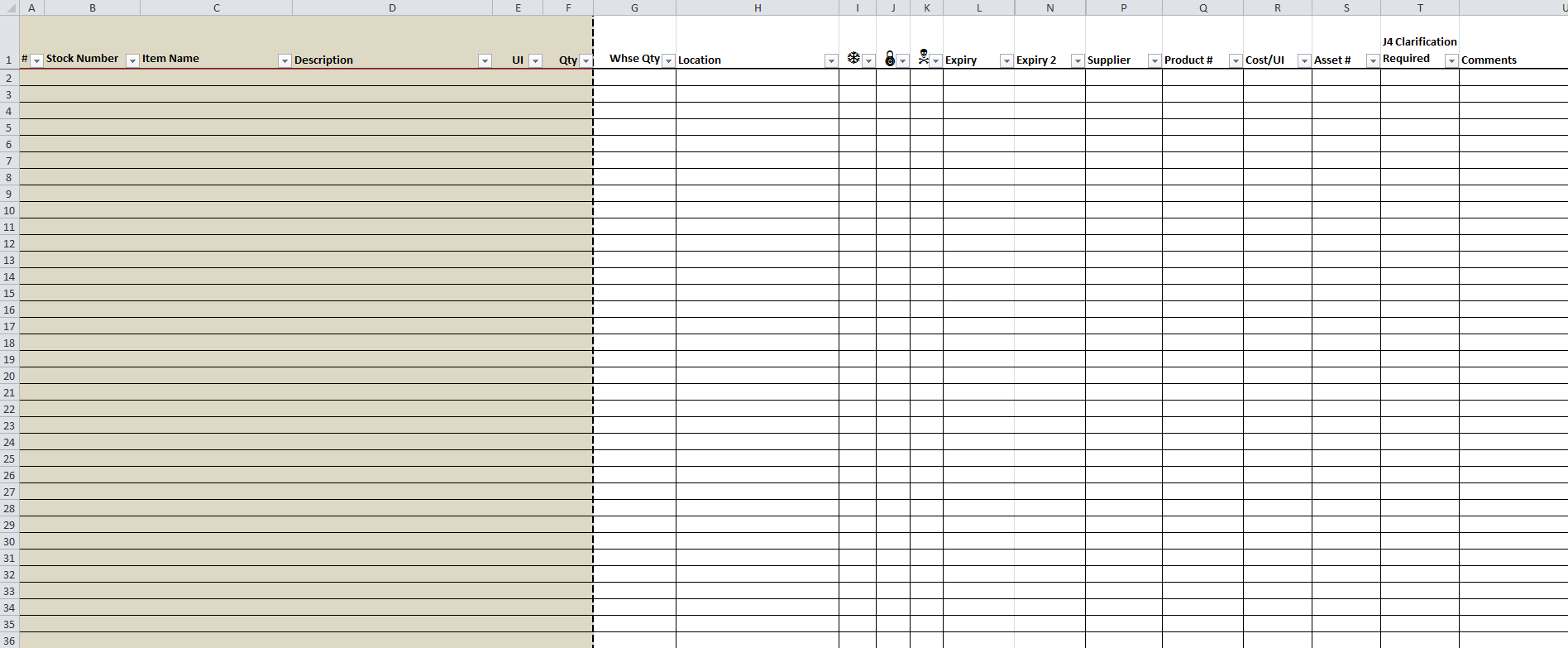
I experimented with linking data but this becomes a problem when additional rows are added to the source sheets.
Thanks in advance for any help.





