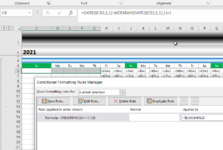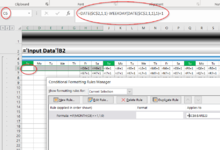Hi,
I have one excel sheet with the date 30/01/2021 custom formated with "d" to show me only the day (30).
When I try to find the same date, in the format 30/01/2021, with "Find and Select" I get the message:
"We couldn't find what you were looking for. Click Options for more ways to search."
What I need to do to find it?
And, how I can find the same with VBA code "selection.find" or "cells.find" ?
Kindly, someone can help me?
Thanks in advance.
Luis
I have one excel sheet with the date 30/01/2021 custom formated with "d" to show me only the day (30).
When I try to find the same date, in the format 30/01/2021, with "Find and Select" I get the message:
"We couldn't find what you were looking for. Click Options for more ways to search."
What I need to do to find it?
And, how I can find the same with VBA code "selection.find" or "cells.find" ?
Kindly, someone can help me?
Thanks in advance.
Luis