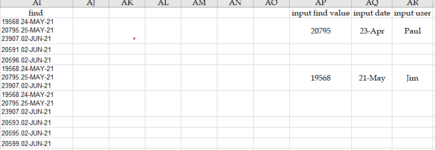AC PORTA VIA
Board Regular
- Joined
- Apr 9, 2016
- Messages
- 215
- Office Version
- 365
- Platform
- Windows
trying to find code to look for input box value and offset input box value in other column as well as time stamp and user in other offset columns
however if find value have date in offset column look in other row or find next as long as there is not date in offset value
so if I am looking for 23907 it should find same value in row 6 since other two values in column 1 and 5 already have date in column AQ
however if find value have date in offset column look in other row or find next as long as there is not date in offset value
so if I am looking for 23907 it should find same value in row 6 since other two values in column 1 and 5 already have date in column AQ