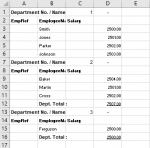Hi,
This may be diffult to explain so apologies in advance.
I'm creating a summary sheet which uses another file to lookup the salary and department using the surname. I can get the salary ok using vlookup but im having trouble getting the department due to the format of the sheet.
I need it to find the name (Col B) then move one cell right, search up to find next non blank cell then give me the cell value above that one.
Is this possible in a formula or even vba?
Unfortunately I can't change the format of this sheet as it come direct from the system, and it needs to be dynamic as the number of employees could change.
I've attached an example of lookup sheet.
Thanks
This may be diffult to explain so apologies in advance.
I'm creating a summary sheet which uses another file to lookup the salary and department using the surname. I can get the salary ok using vlookup but im having trouble getting the department due to the format of the sheet.
I need it to find the name (Col B) then move one cell right, search up to find next non blank cell then give me the cell value above that one.
Is this possible in a formula or even vba?
Unfortunately I can't change the format of this sheet as it come direct from the system, and it needs to be dynamic as the number of employees could change.
I've attached an example of lookup sheet.
Thanks