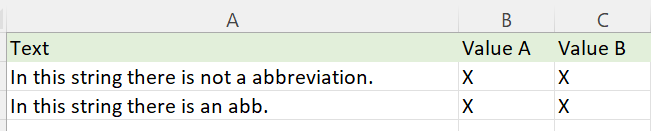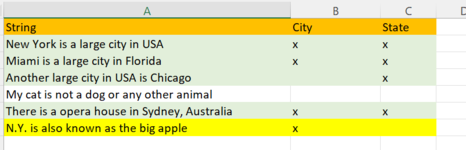Hi, I am trying to write a code as described below, but I am not sure how to do it best. (I have already been scrapping a couple of alternatives I made)
The code should loop thru a column looking for a string. This may be the only string in that column, or a substring. (for instance a word in a sentence).
Depending on the string, if it is found it should set a value in one or two different columns. Wither one of thes may be blank. When the searched value is found the rows background color should change to green
to show that this row is processed successfully.
Then the second step. It may be that it is necessary to use RegEx to find the value. This may mainly be because the searched value is not written in full, but a abbrevitaion has been used. Should this be done in two different Subs or
will a "all-in-one" solution be best? ("If not found then run second sub"
Does anybody has any suggestion on how to do this best?
The example below uses col ABC, and the string to be found is "abbreviation".
The code should loop thru a column looking for a string. This may be the only string in that column, or a substring. (for instance a word in a sentence).
Depending on the string, if it is found it should set a value in one or two different columns. Wither one of thes may be blank. When the searched value is found the rows background color should change to green
to show that this row is processed successfully.
Then the second step. It may be that it is necessary to use RegEx to find the value. This may mainly be because the searched value is not written in full, but a abbrevitaion has been used. Should this be done in two different Subs or
will a "all-in-one" solution be best? ("If not found then run second sub"
Does anybody has any suggestion on how to do this best?
The example below uses col ABC, and the string to be found is "abbreviation".