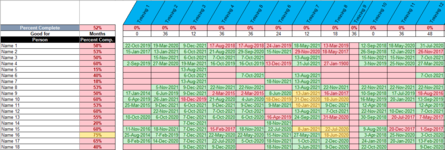Good morning,
I am building a training tracker for work. I figured out how to use the conditional formatting to highlight when training will be due based on expiration dates. What I would like to do it have it show a % next to a persons name based on their row of training. So if a CBT date goes red, it would lower the %. I have attached the excel doc to show what it currently looks like.

I am building a training tracker for work. I figured out how to use the conditional formatting to highlight when training will be due based on expiration dates. What I would like to do it have it show a % next to a persons name based on their row of training. So if a CBT date goes red, it would lower the %. I have attached the excel doc to show what it currently looks like.