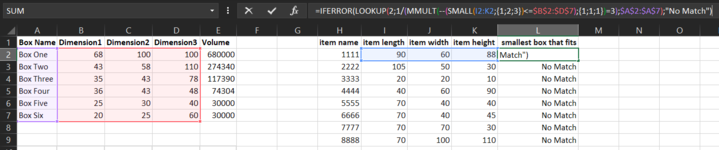mystic_muffin
New Member
- Joined
- Apr 19, 2017
- Messages
- 17
Hey, Friends;
So lets say I have 4 box sizes with their dimension in a list. I also have an array of objects to fit in the boxes with their own dimensions. I only want to fit one item in one box so i want the box that fits the item the best. Under my "box that fits" column, I'd like a formula or something that can look down the item dimensions and compare them to the box dimensions and find whatever box works best with item, then display the name from column A. So if i have an item that 9x9x9 and a box that is 10x10x10, my sheet will choose that box because the item is just less than the box size.
<tbody>
</tbody>
Can anyone help me out with this?
I appreciate any assistance. Let me know if i need to clear anything up.
So lets say I have 4 box sizes with their dimension in a list. I also have an array of objects to fit in the boxes with their own dimensions. I only want to fit one item in one box so i want the box that fits the item the best. Under my "box that fits" column, I'd like a formula or something that can look down the item dimensions and compare them to the box dimensions and find whatever box works best with item, then display the name from column A. So if i have an item that 9x9x9 and a box that is 10x10x10, my sheet will choose that box because the item is just less than the box size.
| box name | box length | box width | box height | item name | item length | item width | item height | box that fits |
| box one | 100 | 68 | 100 | 1111 | 90 | 60 | 88 | |
| box two | 110 | 58 | 43 | 2222 | 105 | 50 | 30 | |
| box three | 78 | 43 | 35 | 3333 | 20 | 20 | 10 | |
| box four | 48 | 43 | 36 | 4444 | 40 | 60 | 90 |
<tbody>
</tbody>
Can anyone help me out with this?
I appreciate any assistance. Let me know if i need to clear anything up.