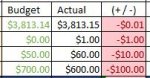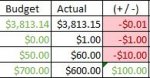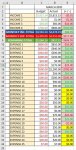I need to figure out what formula can be used to calculate the difference between the budget vs actual.
What I want to happen is, when I put in the "Actual" number value, it will then in the 3rd column (+ / -) populate as either with a red negative value or a green positive value.
For example, the first line in the picture looks correct, and I used this formula below:
=IF(C3>D3,(-(C3-D3)),(-(D3-C3)))
However, the last line in the picture I used this formula, but didn't get the desired results. The fourth line should show a positive 100 instead of a -100.
=IF(C6>D6,(-(C6-D6)),(-(D6-C6)))
Thank you,
What I want to happen is, when I put in the "Actual" number value, it will then in the 3rd column (+ / -) populate as either with a red negative value or a green positive value.
For example, the first line in the picture looks correct, and I used this formula below:
=IF(C3>D3,(-(C3-D3)),(-(D3-C3)))
However, the last line in the picture I used this formula, but didn't get the desired results. The fourth line should show a positive 100 instead of a -100.
=IF(C6>D6,(-(C6-D6)),(-(D6-C6)))
Thank you,