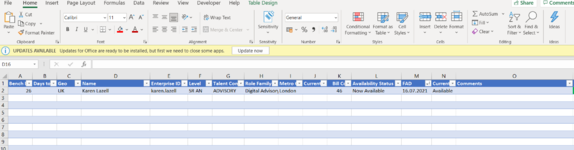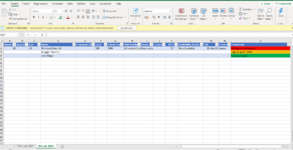I have a weekly resource sheet that gets extracted from an external data source into excel. The team add an extra column (O) to add comments that are forever changing in a shared Teams environment.
The name of the person always sits in column D and the comments related to that person always sits in column O.
We manually copy and paste the comments over one by one because of filters and because the list is not in the same order.
Is there a formula to easily find the comments related to that person from last week and automate it to transfer onto the new list by way of a formula???
For instance: looking up someone's name who resides in say D2, but on the previous sheet could be residing in D27, I would need the comments from O2 to go into O27.
TIA
The name of the person always sits in column D and the comments related to that person always sits in column O.
We manually copy and paste the comments over one by one because of filters and because the list is not in the same order.
Is there a formula to easily find the comments related to that person from last week and automate it to transfer onto the new list by way of a formula???
For instance: looking up someone's name who resides in say D2, but on the previous sheet could be residing in D27, I would need the comments from O2 to go into O27.
TIA