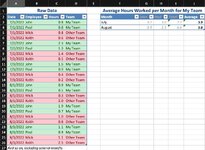Hi there.
I've spent way too much time on this and am probably overthinking it.
I've got raw data with individual employee time entries. Multiple entries per employee per day. Employees on my team plus employees on other teams are included. There's a column that indicates the team.
What I'm hoping to come up with is a monthly average total hours worked across my team. This way, I can determine who's putting in too many hours and who's putting in too few so that I can rebalance workload accordingly.
I'm including a screenshot with a simplified representation of the raw data and the result I'm looking for. Raw data on the left; Result on the right. Ultimately, I need a formula that yields the results in column J.
Many thanks.
I've spent way too much time on this and am probably overthinking it.
I've got raw data with individual employee time entries. Multiple entries per employee per day. Employees on my team plus employees on other teams are included. There's a column that indicates the team.
What I'm hoping to come up with is a monthly average total hours worked across my team. This way, I can determine who's putting in too many hours and who's putting in too few so that I can rebalance workload accordingly.
I'm including a screenshot with a simplified representation of the raw data and the result I'm looking for. Raw data on the left; Result on the right. Ultimately, I need a formula that yields the results in column J.
Many thanks.