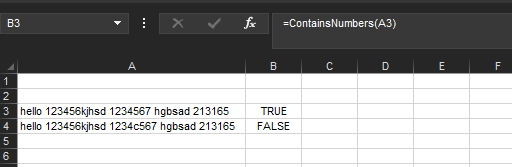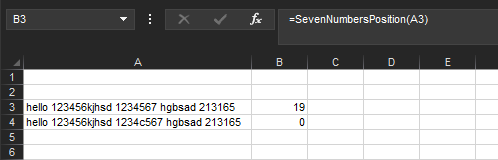powercell99
Board Regular
- Joined
- May 14, 2014
- Messages
- 75
Looking for help, suggestions for a formula that would identify cells that contain a string (text string, like a sentence) but within the sentence there is a grouping of 7 numbers together. ex: cell value: "this item is for john in the mail room, 1234567". the 7 numbers could be at any character position, but they would be grouped together, because the cell is freehand and any number of people would enter the data.
the numbers could be any number or combination of numbers, but there would be 7 of them. There isnt a numerical wildcard character for excel? like: search(" #######", A1, 1)
Any suggestions or recommendations you could think of would be greatly appreciated.
Thanks
the numbers could be any number or combination of numbers, but there would be 7 of them. There isnt a numerical wildcard character for excel? like: search(" #######", A1, 1)
Any suggestions or recommendations you could think of would be greatly appreciated.
Thanks