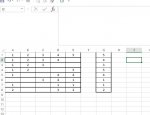MarkTheRed
New Member
- Joined
- Jan 5, 2017
- Messages
- 7
Hello everyone,
I have what will be a very complex issue (i think), and simply said i do not know how to solve it. Some have adviced VBA, but for reasons of my own i would like to have it in simple formula. Here is an explanation of what is needed. Let's say i have a list of cells with data in it (A1-A5):
1 2 3 4 5
In A6 i need a formula that would always return the data from the last cell (A5), by looking up data from A5 - A1. The catch is that there are times where the values will not be present. Here are some examples:
1 2 3 4 5 - 5
1 3 4 5 - 5
1 1 1 1 1 - 1
3 3 - 3
2 3 - 3
So by looking at these examples, you see that after - i have placed the number that will be the final result in A6, and these examples are some situations that can occur. I have tried using IF with combinations of AND, OR, and i cannot get a proper solution. I know the nested if has the potential to be huge but that is something i will have to live with i guess.
Any assistance would be much appreciated. If someone needs an example in excel (if these are confusing) please let me know.
Thank you
I have what will be a very complex issue (i think), and simply said i do not know how to solve it. Some have adviced VBA, but for reasons of my own i would like to have it in simple formula. Here is an explanation of what is needed. Let's say i have a list of cells with data in it (A1-A5):
1 2 3 4 5
In A6 i need a formula that would always return the data from the last cell (A5), by looking up data from A5 - A1. The catch is that there are times where the values will not be present. Here are some examples:
1 2 3 4 5 - 5
1 3 4 5 - 5
1 1 1 1 1 - 1
3 3 - 3
2 3 - 3
So by looking at these examples, you see that after - i have placed the number that will be the final result in A6, and these examples are some situations that can occur. I have tried using IF with combinations of AND, OR, and i cannot get a proper solution. I know the nested if has the potential to be huge but that is something i will have to live with i guess.
Any assistance would be much appreciated. If someone needs an example in excel (if these are confusing) please let me know.
Thank you