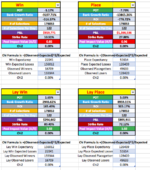I have a sheet with around 5,000 rows in it and a series of calculation boxes below the data.

As the sheet is a live results record, new results are added monthly, once the full month's results are through.
My question is, how do you add multiple rows to a sheet, around 150, and have the calculations in the image above update to the new row total? Each calculation currently ends at 4,460, but with 150 or so new rows expected once April is completed, I want to lighten the workload, as normally I add the rows and have to update each and every cell in those calculation boxes.
If I was working within the same sheet, there is always an option to Insert Copied Cells, but I do not see that as an option when copying from a different workbook.
As an example, the # of Selections cell uses the following to give me the visible number of selections
cheers
As the sheet is a live results record, new results are added monthly, once the full month's results are through.
My question is, how do you add multiple rows to a sheet, around 150, and have the calculations in the image above update to the new row total? Each calculation currently ends at 4,460, but with 150 or so new rows expected once April is completed, I want to lighten the workload, as normally I add the rows and have to update each and every cell in those calculation boxes.
If I was working within the same sheet, there is always an option to Insert Copied Cells, but I do not see that as an option when copying from a different workbook.
As an example, the # of Selections cell uses the following to give me the visible number of selections
=SUBTOTAL(103,AC3:AC6487). Each cell has something similar to give the desired results. I tried highlighting 150 rows from where I want and the rows were inserted perfectly, but instead of the formula updating, it still showed =SUBTOTAL(103,AC3:AC6487) instead of =SUBTOTAL(103,AC3:AC6637)cheers