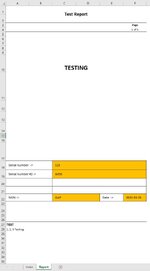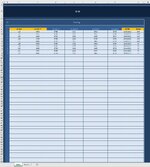I'm trying to generate new separate reports(Sheets), based on a list of unique values.
And the reports/sheets will need to include value from the same row in the list.
"Serial #1"-column can provide the names of the new reports/sheets.
* Image 001 - The list of random values (Could be unique, and some may be identical. Such as "DATE", and "SIGN")
* Image 002 - The report. One report contains only the values from one row. The next report will get it's values from the row beneath.
* Only the orange columns needs to be included in the reports/sheets.
Can somone please help with this challenge? A macro that could perform this task for me, would literally save me days and days of work. It would be highly appreciated
And the reports/sheets will need to include value from the same row in the list.
"Serial #1"-column can provide the names of the new reports/sheets.
* Image 001 - The list of random values (Could be unique, and some may be identical. Such as "DATE", and "SIGN")
* Image 002 - The report. One report contains only the values from one row. The next report will get it's values from the row beneath.
* Only the orange columns needs to be included in the reports/sheets.
Can somone please help with this challenge? A macro that could perform this task for me, would literally save me days and days of work. It would be highly appreciated