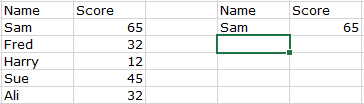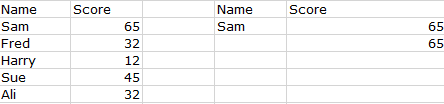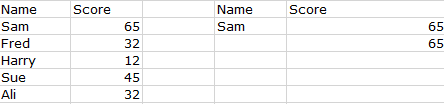Hi all
I think what I am asking is not possible but wanted to confirm this through the excel messiah's.
I am using the CELL formula to locate the the cell address so CELL(ADDRESS(...which all works fine.
Is there an excel workbook option to then click on the result so say I get the result C25 to then take me to that cell rather than having to type it in the name box (top left) or use the CTRL G function.
Many thanks as always
Arts
I think what I am asking is not possible but wanted to confirm this through the excel messiah's.
I am using the CELL formula to locate the the cell address so CELL(ADDRESS(...which all works fine.
Is there an excel workbook option to then click on the result so say I get the result C25 to then take me to that cell rather than having to type it in the name box (top left) or use the CTRL G function.
Many thanks as always
Arts