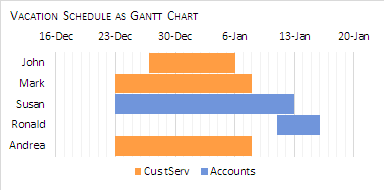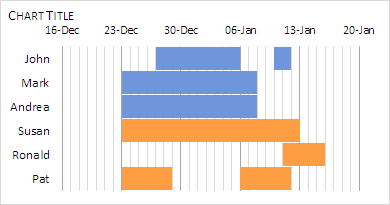VirtualInsanity
New Member
- Joined
- May 23, 2012
- Messages
- 23
- Office Version
- 365
- Platform
- Windows
Hi there,
I've been going round in circles trying to figure this one out. I have to show on a graph staff on leave during a certain period, including how many per team. I'm looking for a graph with staff names on the vertical axis and each date on the horizontal axis then a plot mark showing who is away on which date, with a bar graph overlayed showing how many people from each team are away on each date. I'm not sure how to present the data on a table so the graph will work but I thought something like this might work (where the team name indicates that person is away on that date). Any help appreciated!
<colgroup><col><col span="2"><col><col><col></colgroup><tbody>
</tbody>
I've been going round in circles trying to figure this one out. I have to show on a graph staff on leave during a certain period, including how many per team. I'm looking for a graph with staff names on the vertical axis and each date on the horizontal axis then a plot mark showing who is away on which date, with a bar graph overlayed showing how many people from each team are away on each date. I'm not sure how to present the data on a table so the graph will work but I thought something like this might work (where the team name indicates that person is away on that date). Any help appreciated!
| Date | John | Mark | Susan | Ronald | Andrea |
| 23/12/2017 | Customer Service | Accounts | Customer Service | ||
| 24/12/2017 | Customer Service | Accounts | Customer Service | ||
| 25/12/2017 | Customer Service | Accounts | Customer Service | ||
| 26/12/2017 | Customer Service | Accounts | Customer Service | ||
| 27/12/2017 | Customer Service | Customer Service | Accounts | Customer Service | |
| 28/12/2017 | Customer Service | Customer Service | Accounts | Customer Service | |
| 29/12/2017 | Customer Service | Customer Service | Accounts | Customer Service | |
| 30/12/2017 | Customer Service | Customer Service | Accounts | Customer Service | |
| 31/12/2017 | Customer Service | Customer Service | Accounts | Customer Service | |
| 1/01/2018 | Customer Service | Customer Service | Accounts | Customer Service | |
| 2/01/2018 | Customer Service | Customer Service | Accounts | Customer Service | |
| 3/01/2018 | Customer Service | Customer Service | Accounts | Customer Service | |
| 4/01/2018 | Customer Service | Customer Service | Accounts | Customer Service | |
| 5/01/2018 | Customer Service | Customer Service | Accounts | Customer Service | |
| 6/01/2018 | Customer Service | Accounts | Customer Service | ||
| 7/01/2018 | Customer Service | Accounts | Customer Service | ||
| 8/01/2018 | Accounts | ||||
| 9/01/2018 | Accounts | ||||
| 10/01/2018 | Accounts | ||||
| 11/01/2018 | Accounts | Accounts | |||
| 12/01/2018 | Accounts | Accounts | |||
| 13/01/2018 | Accounts | ||||
| 14/01/2018 | Accounts | ||||
| 15/01/2018 | Accounts |
<colgroup><col><col span="2"><col><col><col></colgroup><tbody>
</tbody>