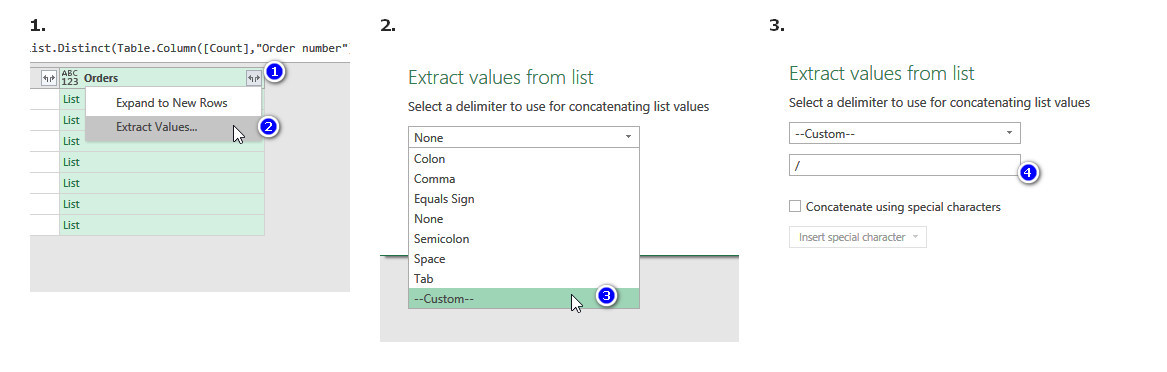Hello.
I have a table the following data :
I need some help to bring the data in this format
When i have the same scheduled hour for the same supplyer , the order numbers to come in the same cell, with "/" betwen them, on one row
If i have different scheduled hours for the same supplyer, then to have the orders on the same cell only if the hour is the same.
what the formula should be ?
Thank you in Advance
I have a table the following data :
| A | B | C | D | |
1 | Supplyer name | Order number | Scheduled date | Scheduled hour |
2 | Supplyer 1 | 00421492 | 20191209 | 1100 |
3 | Supplyer 1 | 00421493 | 20191209 | 1100 |
4 | Supplyer 1 | 00421604 | 20191209 | 1100 |
5 | Supplyer 2 | 00421605 | 20191209 | 1100 |
6 | Supplyer 3 | 00416136 | 20191209 | 1200 |
7 | Supplyer 3 | 00416155 | 20191209 | 1300 |
8 | Supplyer 3 | 00416161 | 20191209 | 1400 |
9 | Supplyer 5 | 00421938 | 20191209 | 900 |
10 | Supplyer 4 | 00421970 | 20191209 | 600 |
11 | Supplyer 4 | 00421971 | 20191209 | 600 |
12 | Supplyer 4 | 00421972 | 20191209 | 600 |
13 | Supplyer 4 | 00422126 | 20191209 | 600 |
14 | Supplyer 4 | 00422127 | 20191209 | 600 |
I need some help to bring the data in this format
When i have the same scheduled hour for the same supplyer , the order numbers to come in the same cell, with "/" betwen them, on one row
If i have different scheduled hours for the same supplyer, then to have the orders on the same cell only if the hour is the same.
| Supplyer name | Orders | Scheduled hour |
| Supplyer 1 | 00421492/00421493/00421604 | 1100 |
| Supplyer 2 | 00421605 | 1100 |
| Supplyer 3 | 00416136 | 1200 |
| Supplyer 3 | 00416155 | 1300 |
| Supplyer 3 | 00416161 | 1400 |
| Supplyer 4 | 00421970/00421971/00421972/00422126/00422127 | 600 |
| Supplyer 5 | 00421938 | 900 |
what the formula should be ?
Thank you in Advance