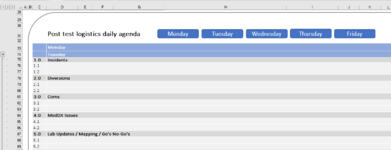Barry18180
New Member
- Joined
- Apr 12, 2021
- Messages
- 3
- Office Version
- 365
- Platform
- Windows
Afternoon all,
I'm hoping somebody can help me with what I think could be a simple task?
I would like to ungroup and group certain rows using VBA so I can make my document more user friendly for the end user
I have tried a number of solutions but none seem to work. I want to click on Monday once to ungroup the rows. Then click it again to group the rows back up, then continue to do this for the different days of the week. I believe I will need to have a small macro for each day to keep it simple
If anybody can assist them please let me know
kind regards
Barry
I'm hoping somebody can help me with what I think could be a simple task?
I would like to ungroup and group certain rows using VBA so I can make my document more user friendly for the end user
I have tried a number of solutions but none seem to work. I want to click on Monday once to ungroup the rows. Then click it again to group the rows back up, then continue to do this for the different days of the week. I believe I will need to have a small macro for each day to keep it simple
If anybody can assist them please let me know
kind regards
Barry