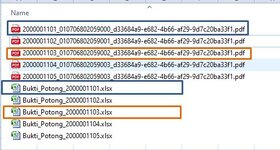-
If you would like to post, please check out the MrExcel Message Board FAQ and register here. If you forgot your password, you can reset your password.
You are using an out of date browser. It may not display this or other websites correctly.
You should upgrade or use an alternative browser.
You should upgrade or use an alternative browser.
Grouping files into new folder based on file name
- Thread starter leo_capri
- Start date
Excel Facts
Ambidextrous Undo
Undo last command with Ctrl+Z or Alt+Backspace. If you use the Undo icon in the QAT, open the drop-down arrow to undo up to 100 steps.
OaklandJim
Well-known Member
- Joined
- Nov 29, 2018
- Messages
- 833
- Office Version
- 365
- Platform
- Windows
I put together this workbook. I hope that it does what you want.
VBA Code:
Option Explicit
Option Base 1
Sub MovePDFsAndExcels()
' Array holding file names.
Dim asFilesList() As String
' Count of files found.
Dim iFilesFound As Long
' File number for looping file names.
Dim iFile As Long
' Directory into which files will be moved.
Dim sMoveToFolder As String
' Name of folder containing PDF files.
Dim sPDFFolderName As String
' Name of folder containing Excel files.
Dim sExcelFolderName As String
sPDFFolderName = "PDF Files"
sExcelFolderName = "Excel Files"
' Default folder is the one that "Thisworkbook" is in.
sMoveToFolder = ThisWorkbook.Path & "\"
' If user specified an alternate folder (in worksheetnamed Control) then use that folder's name.
With Worksheets("Control")
If .Range("AlternateFolder").Value <> "" _
Then
sMoveToFolder = .Range("AlternateFolder").Value
If Right(sMoveToFolder, 1) <> "\" Then sMoveToFolder = sMoveToFolder & "\"
' Check alternate folder exists.
If Not CheckFolderExists(sMoveToFolder) _
Then
' If alternate folder does not exist then tell user then exit sub.
MsgBox "The folder named" & Chr(10) & sMoveToFolder & Chr(10) & "does not exist."
Exit Sub
End If
End If
End With
' Fill array with file names
asFilesList = GetFilesInDir(sMoveToFolder)
' Get count of files found.
iFilesFound = UBound(asFilesList)
For iFile = 1 To iFilesFound
If UCase(Right(asFilesList(iFile), 3)) = "PDF" _
Then
' If PDF files directory does not exist then create it.
If Not CheckFolderExists(sMoveToFolder, sPDFFolderName) Then MkDir (sMoveToFolder & sPDFFolderName)
' Move the PDF file to the PDF files folder.
Name sMoveToFolder & asFilesList(iFile) As sMoveToFolder & sPDFFolderName & "\" & asFilesList(iFile)
ElseIf UCase(asFilesList(iFile)) Like "*.XLS*" _
Then
' If Excel files directory does not exist then create it.
If Not CheckFolderExists(sMoveToFolder, sExcelFolderName) Then MkDir (sMoveToFolder & sExcelFolderName)
' Do not/Cannot move "this workbook" file.
If asFilesList(iFile) <> ThisWorkbook.Name _
Then
' Move the Excel file to the Excel files folder.
Name sMoveToFolder & asFilesList(iFile) As sMoveToFolder & sExcelFolderName & "\" & asFilesList(iFile)
End If
End If
Next iFile
End Sub
VBA Code:
Option Explicit
'Based on https://www.automateexcel.com/vba/file-exists/
Function CheckFolderExists(psDir, Optional psFolderName As String = "")
Dim strFolderName As String
Dim strFolderExists As String
If Right(psDir, 1) <> "\" Then psDir = psDir & "\"
If psFolderName <> "" _
Then
If Right(psFolderName, 1) <> "\" Then psFolderName = psFolderName & "\"
strFolderName = psDir & psFolderName
Else
strFolderName = psDir
End If
strFolderExists = Dir(strFolderName, vbDirectory)
If strFolderExists = "" Then
CheckFolderExists = False
Else
CheckFolderExists = True
End If
End Function
VBA Code:
Option Explicit
Option Base 1
'Based on https://stackoverflow.com/questions/31414106/get-list-of-excel-files-in-a-folder-using-vba
'Returns an array containing the file names.
Function GetFilesInDir(ByVal sPath As String, _
Optional ByVal sFilter As String) As String()
' Dynamically sized array for file names.
Dim aFileNames() As String
ReDim aFileNames(1)
Dim sFile As String
Dim nCounter As Long
If Right(sPath, 1) <> "\" Then
sPath = sPath & "\"
End If
If sFilter = "" Then
sFilter = "*.*"
End If
' Call with path "initializes" the dir function and returns the first file
sFile = Dir(sPath & sFilter)
nCounter = 1
' Loop folder until there is no file name returned.
Do While sFile <> ""
'store the file name in the array
aFileNames(nCounter) = sFile
'subsequent calls without param return next file
sFile = Dir
'make sure your array is large enough for another
nCounter = nCounter + 1
If nCounter > UBound(aFileNames) Then
'preserve the values and grow by reasonable amount for performance
ReDim Preserve aFileNames(UBound(aFileNames) + 255)
End If
Loop
' Truncate the array to correct size
If nCounter < UBound(aFileNames) Then
ReDim Preserve aFileNames(1 To nCounter)
End If
' Return the array of file names.
GetFilesInDir = aFileNames()
End Function
VBA Code:
Option Explicit
Sub SelectFolder()
'PURPOSE: Have User Select a Folder Path and Store it to a variable
'SOURCE: www.TheSpreadsheetGuru.com/the-code-vault
Dim FldrPicker As FileDialog
Dim sMyFolder As String
' Have User Select Folder to Save to with Dialog Box
Set FldrPicker = Application.FileDialog(msoFileDialogFolderPicker)
With FldrPicker
.Title = "Select A Target Folder"
.AllowMultiSelect = False
If .Show <> -1 Then Exit Sub 'Check if user clicked cancel button
sMyFolder = .SelectedItems(1) & "\"
End With
If CheckFolderExists(sMyFolder) _
Then
[Control].Range("AlternateFolder").Value = sMyFolder
End If
End Sub
Upvote
0
Similar threads
- Replies
- 5
- Views
- 373
- Replies
- 5
- Views
- 411
- Solved
- Replies
- 3
- Views
- 696
- Replies
- 3
- Views
- 697