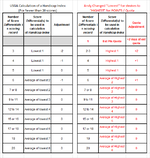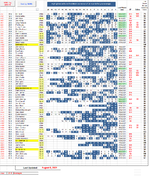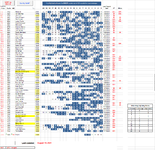Hello,
I have a very nice and detailed Excel database I use for our golf league. In case a golfer sees this, we use the Stableford "points" system rather than "strokes".
Up until now we have kept our averaging simple by only averaging the best 8 scores out of 20. For golfers with less than 8 scores then those scores were used for the average and then the Best 8 kicked in after the 9th round. Now we have to align with the 2020 USGA Handicap Index and therefore there will be different averages and adjustments based on the number of rounds. I've attached an image that showing a chart. The LEFT side of the chart is the USGA chart and then I added the RIGHT side and converted it to points using our points system for our requirements. FYI, this forum provided me the below formula and rule for conditional formatting and that's why I'm back here! Thanks, @Fluff
Thanks, @Fluff
Currently this is the formula used for averaging the Best 8 out of 20 scores:
=IFERROR(AVERAGE(LARGE($H69:$AA69,SEQUENCE(MIN(8,COUNTIFS($H69:$AA69,">0"))))),0)
I also use Conditional Formatting to highlight the Best 8 scores that are used for the average.
=RANK(H69,$H69:$AA69)+COUNTIFS($H69:H69,H69)-1<=8
Going forward I would need this to adjust as the number of rounds increases and which scores are being used for averaging and, if possible, a way of showing the adjustment.
Looking at the RIGHT side of the chart you can see that for rounds 2 thru 20 there is specific averaging and adjustments after each round. The first round is fixed and doesn't need to be part of the formula. I have no idea how to go about writing a formula to address 20 different averages and adjustments.
The other image is of the sheet used for what we call our "Quotas".
Is this possible?
Thank you,
Andy
I have a very nice and detailed Excel database I use for our golf league. In case a golfer sees this, we use the Stableford "points" system rather than "strokes".
Up until now we have kept our averaging simple by only averaging the best 8 scores out of 20. For golfers with less than 8 scores then those scores were used for the average and then the Best 8 kicked in after the 9th round. Now we have to align with the 2020 USGA Handicap Index and therefore there will be different averages and adjustments based on the number of rounds. I've attached an image that showing a chart. The LEFT side of the chart is the USGA chart and then I added the RIGHT side and converted it to points using our points system for our requirements. FYI, this forum provided me the below formula and rule for conditional formatting and that's why I'm back here!
Currently this is the formula used for averaging the Best 8 out of 20 scores:
=IFERROR(AVERAGE(LARGE($H69:$AA69,SEQUENCE(MIN(8,COUNTIFS($H69:$AA69,">0"))))),0)
I also use Conditional Formatting to highlight the Best 8 scores that are used for the average.
=RANK(H69,$H69:$AA69)+COUNTIFS($H69:H69,H69)-1<=8
Going forward I would need this to adjust as the number of rounds increases and which scores are being used for averaging and, if possible, a way of showing the adjustment.
Looking at the RIGHT side of the chart you can see that for rounds 2 thru 20 there is specific averaging and adjustments after each round. The first round is fixed and doesn't need to be part of the formula. I have no idea how to go about writing a formula to address 20 different averages and adjustments.
The other image is of the sheet used for what we call our "Quotas".
Is this possible?
Thank you,
Andy