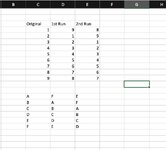Sinaloense
New Member
- Joined
- Feb 23, 2023
- Messages
- 10
- Office Version
- 365
- Platform
- MacOS
Hi all,
I'm looking to create a macro look through a column and cut the last cell containing data and paste to the beginning of the data (top). I know I can do this manually dragging and dropping while holding Shift. I'm fairly new to excel and I would appreciate the help.
Thank you!
I'm looking to create a macro look through a column and cut the last cell containing data and paste to the beginning of the data (top). I know I can do this manually dragging and dropping while holding Shift. I'm fairly new to excel and I would appreciate the help.
Thank you!