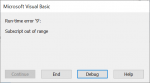I have two workbooks. One of the workbooks contains transactional data such as the date of the transaction, the name of the party, the value of the transaction, the transaction#, taxable amount, and other such details. Let's call this 'Sales_data'
The other workbook, 'Invoice,' has an invoicing format. Multiple columns from the 'Sales_Data' workbook are looked up in the 'Invoice' workbook, and I get a printable invoice. Typically this is an easy process.
Now because of the COVID situation, I have about 500 odd pending invoices that I want to generate. What I would have to do now is change the value of a cell to 1 (serial number of the invoice - this is different from transaction#) which would help me generate the first invoice. Save it as a new .xls file. Change the value of the serial #2, generate the second invoice. Save it as a new .xls file. Do this 500 times.
since I am a noob at VBA, I would really appreciate if someone could point me in the right direction, and help me generate the invoices. Thank you for your help.
Best,
Vaibhav
The other workbook, 'Invoice,' has an invoicing format. Multiple columns from the 'Sales_Data' workbook are looked up in the 'Invoice' workbook, and I get a printable invoice. Typically this is an easy process.
Now because of the COVID situation, I have about 500 odd pending invoices that I want to generate. What I would have to do now is change the value of a cell to 1 (serial number of the invoice - this is different from transaction#) which would help me generate the first invoice. Save it as a new .xls file. Change the value of the serial #2, generate the second invoice. Save it as a new .xls file. Do this 500 times.
since I am a noob at VBA, I would really appreciate if someone could point me in the right direction, and help me generate the invoices. Thank you for your help.
Best,
Vaibhav