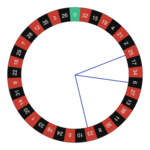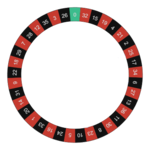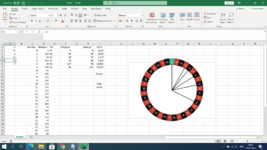Hi, guys. I'm pretty new to excel and i'm struggling to create a basic chart like in the image.
Can anyone help me with a video\tutorial or something to create this? I guess it's not complicated to do.
I have searched on the internet buy i couldn't find something similiar. I guess it will be a combination of doughnut with pie chart?
What i want is up to six pointers\lines, eache one of them coresponding to a value in a cell.
Example: cell: A1=25, A2=6 etc and i need pointers in the circle to match the value in the cell with the number in the circle and if no value in the cell then no pointer.
Thank you in advance.
Can anyone help me with a video\tutorial or something to create this? I guess it's not complicated to do.
I have searched on the internet buy i couldn't find something similiar. I guess it will be a combination of doughnut with pie chart?
What i want is up to six pointers\lines, eache one of them coresponding to a value in a cell.
Example: cell: A1=25, A2=6 etc and i need pointers in the circle to match the value in the cell with the number in the circle and if no value in the cell then no pointer.
Thank you in advance.