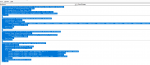DavidAndrew
New Member
- Joined
- May 21, 2020
- Messages
- 19
- Office Version
- 2013
- Platform
- Windows
Hi all,
Looking for some help with writing of VBA code for an excel sheets I am working on.
I have multiple worksheets on each of which have a "Current Status" column which I have a filter applied too, it has a few different options, complete, not started, in progress etc. Dependant on the status of this filter - I would like the row of this cell to be moved too a separate worksheet - called Status. I do not want the row to be removed - but copied across. I want this to work when I continue to update the sheet in the future also.
Additionally I would like to be able to only select certain columns from the row to appear on the "Status" worksheet - i.e not all the columns be moved across.
I am a total VBA novice and any advice would be greatly appreciated!
Many thanks,
David
Looking for some help with writing of VBA code for an excel sheets I am working on.
I have multiple worksheets on each of which have a "Current Status" column which I have a filter applied too, it has a few different options, complete, not started, in progress etc. Dependant on the status of this filter - I would like the row of this cell to be moved too a separate worksheet - called Status. I do not want the row to be removed - but copied across. I want this to work when I continue to update the sheet in the future also.
Additionally I would like to be able to only select certain columns from the row to appear on the "Status" worksheet - i.e not all the columns be moved across.
I am a total VBA novice and any advice would be greatly appreciated!
Many thanks,
David