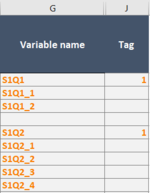Hi,
I'm trying to learn a bit more about conditional statements in macros. Can you help me adjust my VBA code based on a condition in a different sheet?
On sheet2, I have the following data on which I am running a macro (see code below screenshot)

Sub MyMacro()
Dim n As Long
Dim lc As Long, c As Long
Dim rng As Range
Dim lr As Long
Dim mx As Long
Application.ScreenUpdating = False
' Find last column in row 1 with data
lc = Cells(1, Columns.Count).End(xlToLeft).Column
' Initalize column value
c = 1
' Loop through each principal column
For n = 1 To lc
' Find largest row with data in column
lr = Cells(Rows.Count, c).End(xlUp).Row
' Build column range
Set rng = Range(Cells(2, c), Cells(lr, c))
' Find largest value in column
mx = Application.WorksheetFunction.Max(rng)
' Insert appropriate number of columns, if greater than 1
If mx > 1 Then
Range(Cells(1, c + 1), Cells(1, c + mx)).EntireColumn.Insert Shift:=xlToRight, CopyOrigin:=xlFormatFromLeftOrAbove
' Insert formulas
Range(Cells(2, c + 1), Cells(lr, c + mx)).FormulaR1C1 = "=IF(COLUMN()-" & c & "=RC" & c & ",1,0)"
' Increment c for next set
c = c + mx + 1
Else
c = c + 1
End If
Next n
Application.ScreenUpdating = True
End Sub
And on sheet1, I have data that looks like this

The text in column G which also has tags in column J (i.e. row 1 and row 5) on sheet 1 matches the column headers on sheet 2.
I would like to modify the macro on sheet2 based on the "tag" column in sheet1 (column J). The condition is run the macro on sheet2 for all the columns that have a tag = 1 on sheet 1. If tag =0 then don't run the macro for those columns
Thanks in advance
I'm trying to learn a bit more about conditional statements in macros. Can you help me adjust my VBA code based on a condition in a different sheet?
On sheet2, I have the following data on which I am running a macro (see code below screenshot)
Sub MyMacro()
Dim n As Long
Dim lc As Long, c As Long
Dim rng As Range
Dim lr As Long
Dim mx As Long
Application.ScreenUpdating = False
' Find last column in row 1 with data
lc = Cells(1, Columns.Count).End(xlToLeft).Column
' Initalize column value
c = 1
' Loop through each principal column
For n = 1 To lc
' Find largest row with data in column
lr = Cells(Rows.Count, c).End(xlUp).Row
' Build column range
Set rng = Range(Cells(2, c), Cells(lr, c))
' Find largest value in column
mx = Application.WorksheetFunction.Max(rng)
' Insert appropriate number of columns, if greater than 1
If mx > 1 Then
Range(Cells(1, c + 1), Cells(1, c + mx)).EntireColumn.Insert Shift:=xlToRight, CopyOrigin:=xlFormatFromLeftOrAbove
' Insert formulas
Range(Cells(2, c + 1), Cells(lr, c + mx)).FormulaR1C1 = "=IF(COLUMN()-" & c & "=RC" & c & ",1,0)"
' Increment c for next set
c = c + mx + 1
Else
c = c + 1
End If
Next n
Application.ScreenUpdating = True
End Sub
And on sheet1, I have data that looks like this
The text in column G which also has tags in column J (i.e. row 1 and row 5) on sheet 1 matches the column headers on sheet 2.
I would like to modify the macro on sheet2 based on the "tag" column in sheet1 (column J). The condition is run the macro on sheet2 for all the columns that have a tag = 1 on sheet 1. If tag =0 then don't run the macro for those columns
Thanks in advance