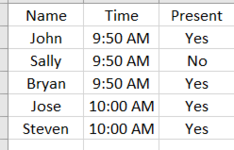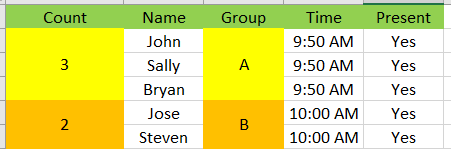slowly learning a bunch of cool formulas and I've created a bunch of templates with Marcos but this particular project got me stumped and I have no idea where to start. I simply have data that I can copy/paste into sheet1 as pictured and want the end result to auto generate sheet2 with Count and Group column auto expanding and merging if there is new data in sheet1 but starting a new group if the timeslot changes. This something difficult to do? I was looking into Vlookup but this seems like a macro thing.
-
If you would like to post, please check out the MrExcel Message Board FAQ and register here. If you forgot your password, you can reset your password.
You are using an out of date browser. It may not display this or other websites correctly.
You should upgrade or use an alternative browser.
You should upgrade or use an alternative browser.
Help with macro?
- Thread starter bkuu
- Start date
before running the codeAre you adding it BEFORE or AFTER running the VBA code?
Upvote
0
Excel Facts
Can you AutoAverage in Excel?
There is a drop-down next to the AutoSum symbol. Open the drop-down to choose AVERAGE, COUNT, MAX, or MIN
Joe4
MrExcel MVP, Junior Admin
- Joined
- Aug 1, 2002
- Messages
- 72,244
- Office Version
- 365
- Platform
- Windows
Then you need to shift all the column references for column C and all the formulas references pertaining to column C over one more column, i.e.before running the code
VBA Code:
Sub MyMacro()
Dim ws1 As Worksheet
Dim ws2 As Worksheet
Dim lr As Long
Dim r As Long
Dim r1 As Long
Dim r2 As Long
Dim a As Long
Dim m As Long
Application.ScreenUpdating = False
' Set worksheets
Set ws1 = Sheets("Sheet1")
Set ws2 = Sheets("Sheet2")
' Copy data from first sheet to second
ws1.Cells.Copy
ws2.Select
Range("A1").Activate
ActiveSheet.Paste
Application.CutCopyMode = False
' Find last row with data on second sheet
lr = ws2.Cells(Rows.Count, "A").End(xlUp).Row
' Insert columns A and C and add titles
Columns("A:A").Insert Shift:=xlToRight, CopyOrigin:=xlFormatFromLeftOrAbove
Columns("D:D").Insert Shift:=xlToRight, CopyOrigin:=xlFormatFromLeftOrAbove
Range("A1") = "Count"
Range("D1") = "Group"
' Set initial value of row and ASCII code character for group
r = 2
a = 65
' Loop through rows
ws2.Activate
Do
' Exit once past row
If r > lr Then Exit Do
' Put formula in column A and D
Cells(r, "A").FormulaR1C1 = "=COUNTIF(C[4],RC[4])"
Cells(r, "D").Formula = "=CHAR(" & a & ")"
' Merge cells
m = Cells(r, "A").Value
If m > 1 Then
Range(Cells(r, "A"), Cells(r + m - 1, "A")).Merge
Range(Cells(r, "D"), Cells(r + m - 1, "D")).Merge
End If
' Move to next section and increment group
r = r + m
a = a + 1
Loop
' Center columns A and D
With Columns("A:A")
.HorizontalAlignment = xlCenter
.VerticalAlignment = xlCenter
End With
With Columns("D:D")
.HorizontalAlignment = xlCenter
.VerticalAlignment = xlCenter
End With
Application.ScreenUpdating = True
End Sub
Upvote
0
okay. Makes sense. I made the error of replacing C with D in "=COUNTIF(C[4],RC[4])". Works now. Thanks again for your helpThen you need to shift all the column references for column C and all the formulas references pertaining to column C over one more column, i.e.
VBA Code:Sub MyMacro() Dim ws1 As Worksheet Dim ws2 As Worksheet Dim lr As Long Dim r As Long Dim r1 As Long Dim r2 As Long Dim a As Long Dim m As Long Application.ScreenUpdating = False ' Set worksheets Set ws1 = Sheets("Sheet1") Set ws2 = Sheets("Sheet2") ' Copy data from first sheet to second ws1.Cells.Copy ws2.Select Range("A1").Activate ActiveSheet.Paste Application.CutCopyMode = False ' Find last row with data on second sheet lr = ws2.Cells(Rows.Count, "A").End(xlUp).Row ' Insert columns A and C and add titles Columns("A:A").Insert Shift:=xlToRight, CopyOrigin:=xlFormatFromLeftOrAbove Columns("D:D").Insert Shift:=xlToRight, CopyOrigin:=xlFormatFromLeftOrAbove Range("A1") = "Count" Range("D1") = "Group" ' Set initial value of row and ASCII code character for group r = 2 a = 65 ' Loop through rows ws2.Activate Do ' Exit once past row If r > lr Then Exit Do ' Put formula in column A and D Cells(r, "A").FormulaR1C1 = "=COUNTIF(C[4],RC[4])" Cells(r, "D").Formula = "=CHAR(" & a & ")" ' Merge cells m = Cells(r, "A").Value If m > 1 Then Range(Cells(r, "A"), Cells(r + m - 1, "A")).Merge Range(Cells(r, "D"), Cells(r + m - 1, "D")).Merge End If ' Move to next section and increment group r = r + m a = a + 1 Loop ' Center columns A and D With Columns("A:A") .HorizontalAlignment = xlCenter .VerticalAlignment = xlCenter End With With Columns("D:D") .HorizontalAlignment = xlCenter .VerticalAlignment = xlCenter End With Application.ScreenUpdating = True End Sub
Upvote
0
Joe4
MrExcel MVP, Junior Admin
- Joined
- Aug 1, 2002
- Messages
- 72,244
- Office Version
- 365
- Platform
- Windows
Yes, that "C" does not stand for column C. It R1C1 range referencing (where "R" stands for "Row" and "C" stands for "Column").okay. Makes sense. I made the error of replacing C with D in "=COUNTIF(C[4],RC[4])". Works now. Thanks again for your help
It is a different way of referencing cells than the "Range" references you are probably used to.
There is a good write-up on it here: Excel Reference Styles
The nice thing about that is you can use relative-range references in that notation, instead of having to hard-code things which may not work well on variable ranges.
Upvote
0
gotcha. Thanks for the infoYes, that "C" does not stand for column C. It R1C1 range referencing (where "R" stands for "Row" and "C" stands for "Column").
It is a different way of referencing cells than the "Range" references you are probably used to.
There is a good write-up on it here: Excel Reference Styles
The nice thing about that is you can use relative-range references in that notation, instead of having to hard-code things which may not work well on variable ranges.
Upvote
0
Joe4
MrExcel MVP, Junior Admin
- Joined
- Aug 1, 2002
- Messages
- 72,244
- Office Version
- 365
- Platform
- Windows
You are welcome!
Note that if you turn on the Macro Recorder, and record yourself entering a formula that has cell references, it almost always uses R1C1 notation by default.
So you can see what that formula looks like. You will also see the phrase .FormulaR1C1 to refer to the formula instead of .Formula.
Just may be interesting to play around with, if you have the time, to see how these things are used...
Note that if you turn on the Macro Recorder, and record yourself entering a formula that has cell references, it almost always uses R1C1 notation by default.
So you can see what that formula looks like. You will also see the phrase .FormulaR1C1 to refer to the formula instead of .Formula.
Just may be interesting to play around with, if you have the time, to see how these things are used...
Upvote
0
Similar threads
- Replies
- 1
- Views
- 231
- Replies
- 2
- Views
- 238
- Question
- Replies
- 0
- Views
- 212