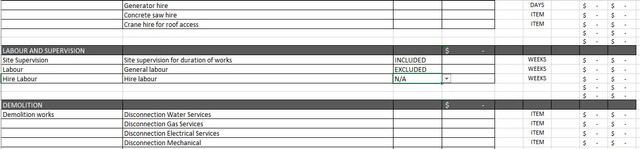isuckatexcel
New Member
- Joined
- May 21, 2019
- Messages
- 4
Hello,
I've done a lot of googling and can only find references to hiding multiple rows, or based off a fixed cell..
I have a buildsheet that I'm trying to hide a row based off a dropdown list, an example below:
Project Management >Included
>Excluded
>N/A
Site Supervisor >Included
>Excluded
>N/A
Each row corresponds to a different item that may or may not be used for that job.
I want to be able to go down the list of items and select a dropdown option, and upon selecting N/A, that particular row is hidden only.
Is this possible? Everything I have found references fixed cells and I don't know enough to adjust to my needs.
My dropdown list references P8:P10 and the dropdown is applied to column C.
Additionally, I would also like to grey out and lock a row based on a selection of Excluded. I have worked out how to grey it out but I cant see a way around locking the row without protecting the worksheet (I don't want to do this as some rows need to be custom filled).
Thanks in advance.
I've done a lot of googling and can only find references to hiding multiple rows, or based off a fixed cell..
I have a buildsheet that I'm trying to hide a row based off a dropdown list, an example below:
Project Management >Included
>Excluded
>N/A
Site Supervisor >Included
>Excluded
>N/A
Each row corresponds to a different item that may or may not be used for that job.
I want to be able to go down the list of items and select a dropdown option, and upon selecting N/A, that particular row is hidden only.
Is this possible? Everything I have found references fixed cells and I don't know enough to adjust to my needs.
My dropdown list references P8:P10 and the dropdown is applied to column C.
Additionally, I would also like to grey out and lock a row based on a selection of Excluded. I have worked out how to grey it out but I cant see a way around locking the row without protecting the worksheet (I don't want to do this as some rows need to be custom filled).
Thanks in advance.