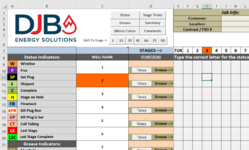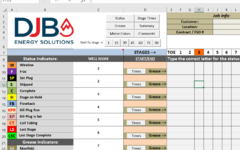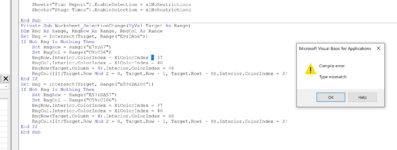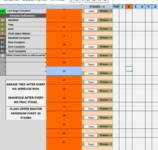In the following I have some code I need modified to see if I can do the following:
1) Only have this work when selecting a cell inside a couple sets of ranges.
Ranges are E9:DA56 and E59:DA106 where I would like it to be active.
2) Only highlight or outline the cells above the selected cell to a given row number, and to the left of the selected cell to a given column number.
So for Range E9:DA56 can it do so up through row 7 and to the left through column C?
For Range E59:DA106 can it do so up through row 57 and to the left through column C?
3) The code currently replaces all the formatting to in the sheet so none of my cell formatting stays as soon as I click on a cell. I would like it to just highlight or outline as indicated in item 1 and then when I click on another cell, everything returns to how it was.
4) Can I also make it so that Cells in range C9:C56 are the only ones that will allow formatting cells instead of the whole sheet? I tried it before in a previous edition of this file but it
Here's the code I was able to find to incorporate with my sheet.
Here's what was already in there:
Here's what I'm trying to add:
1) Only have this work when selecting a cell inside a couple sets of ranges.
Ranges are E9:DA56 and E59:DA106 where I would like it to be active.
2) Only highlight or outline the cells above the selected cell to a given row number, and to the left of the selected cell to a given column number.
So for Range E9:DA56 can it do so up through row 7 and to the left through column C?
For Range E59:DA106 can it do so up through row 57 and to the left through column C?
3) The code currently replaces all the formatting to in the sheet so none of my cell formatting stays as soon as I click on a cell. I would like it to just highlight or outline as indicated in item 1 and then when I click on another cell, everything returns to how it was.
4) Can I also make it so that Cells in range C9:C56 are the only ones that will allow formatting cells instead of the whole sheet? I tried it before in a previous edition of this file but it
Here's the code I was able to find to incorporate with my sheet.
Here's what was already in there:
VBA Code:
Private Sub Worksheet_Change(ByVal Target As Range)
Dim rng As Range
Application.EnableEvents = False
ActiveSheet.Unprotect Password:="WellingtonFrac"
Set rng = Intersect(Target, Range("A9:A20, A22:A34, A59:A61, E9:DA56, E59:DA82"))
If Not rng Is Nothing Then Call Capitalise(rng)
Set rng = Intersect(Target, Range("D53:D1583"))
If Not rng Is Nothing Then Call ConvertToTime(rng)
ActiveSheet.Protect DrawingObjects:=False, Contents:=True, Scenarios:= _
True, AllowFormattingCells:=True, AllowFormattingColumns:=True, AllowFormattingRows:=True, Password:="WellingtonFrac"
Application.EnableEvents = True
Sheets("Frac Report").EnableSelection = xlNoRestrictions
Sheets("Stage Times").EnableSelection = xlNoRestrictions
End SubHere's what I'm trying to add:
VBA Code:
Private Sub Worksheet_SelectionChange(ByVal Target As Range)
Cells.Interior.ColorIndex = xlColorIndexNone
Target.EntireColumn.Interior.ColorIndex = 37
Target.EntireRow.Interior.ColorIndex = 37
Target.Interior.ColorIndex = xlColorIndexNone
End Sub