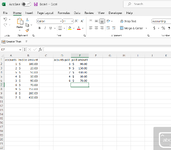jbrown021286
Board Regular
- Joined
- Mar 13, 2023
- Messages
- 53
- Office Version
- 365
- Platform
- Windows
I am building a spreadsheet that is going to be used as a double check for paid accounts. In colum A I will have several accounts and in colum D I am wanting to past a list of accounts that are paid. Is there a way to use conditional formating to highlight any cell in colum A and any cell in colum D that has a matching number in the opsing colum?