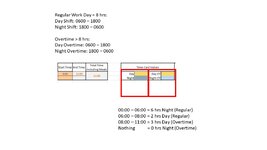garbledmess
New Member
- Joined
- Sep 16, 2016
- Messages
- 3
I have browsed these forums looking for an answer, and nothing is exactly what I'm looking for. Hopefully I'm just not seeing and one of you can help me out.
Constraints:
Regular Work Day = 8 hours
Day Shift: 06:00 - 18:00
Night Shift: 18:00 - 06:00
Over Time: Anything past 8 hrs
Day Overtime: 06:00 - 18:00
Night Overtime: 18:00 - 06:00
I need way to calculate the number of Day Hours and Night Hours worked.
AND... the total amount one person can earn of both Day and Night is no more than 8, so, I also need a way to calculate the number Day OT hours and Night OT hours worked over the 8 hour "work day".
All of this is based from a time scheduled and the start time can be variable.
In the example I provided I kept it "easy" starting at midnight for example 1, but we can easily start at at any time and end x number of hours later.
Example 1 (see picture):
Start Time: 00:00 End Time: 11:00
Answer should be:
00:00 – 06:00 = 6 hrs Night (Regular)
06:00 – 08:00 = 2 hrs Day (Regular)
08:00 – 11:00 = 3 hrs Day (Overtime)
Nothing = 0 hrs Night (Overtime)
Example 2 (no picture):
Start Time 17:00 End Time: 06:00
Answer should be:
17:00 – 18:00 = 1 hrs Day (Regular)
18:00 – 01:00 = 7 hrs Night (Regular)
Nothing = 0 hrs Day (Overtime)
01:00 - 06:00 = 5 hrs Night (Overtime)
ANY help is very much appreciated, so thanks in advance!
This is closest thread I've seen come to a solution: Calculate evening- and night-shift hours from working time.
Constraints:
Regular Work Day = 8 hours
Day Shift: 06:00 - 18:00
Night Shift: 18:00 - 06:00
Over Time: Anything past 8 hrs
Day Overtime: 06:00 - 18:00
Night Overtime: 18:00 - 06:00
I need way to calculate the number of Day Hours and Night Hours worked.
AND... the total amount one person can earn of both Day and Night is no more than 8, so, I also need a way to calculate the number Day OT hours and Night OT hours worked over the 8 hour "work day".
All of this is based from a time scheduled and the start time can be variable.
In the example I provided I kept it "easy" starting at midnight for example 1, but we can easily start at at any time and end x number of hours later.
Example 1 (see picture):
Start Time: 00:00 End Time: 11:00
Answer should be:
00:00 – 06:00 = 6 hrs Night (Regular)
06:00 – 08:00 = 2 hrs Day (Regular)
08:00 – 11:00 = 3 hrs Day (Overtime)
Nothing = 0 hrs Night (Overtime)
Example 2 (no picture):
Start Time 17:00 End Time: 06:00
Answer should be:
17:00 – 18:00 = 1 hrs Day (Regular)
18:00 – 01:00 = 7 hrs Night (Regular)
Nothing = 0 hrs Day (Overtime)
01:00 - 06:00 = 5 hrs Night (Overtime)
ANY help is very much appreciated, so thanks in advance!
This is closest thread I've seen come to a solution: Calculate evening- and night-shift hours from working time.