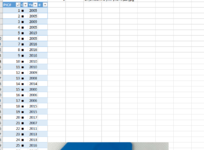spongebob
Board Regular
- Joined
- Oct 25, 2004
- Messages
- 68
- Office Version
- 2019
- Platform
- Windows
Hello All,
I have seen a few things referencing a comment and filling it with a picture, but that unfortunately isn't dynamic.
Then I have seen some outdated vba code (just older posts on the web) showing a way to accomplish it, but not finding one that works.
What I would like to do is define a folder name, then grab values from a column and then from each cell, display an external image.
An example would be:
Column A has Pic name, Column 2 shows the year it was made.
In the first data row, you have the name of the picture, so the path would be built like concatenate("c:\common-Path\",a2,".jpg")
In this example it's 1.jpg
Now if I hover over the one, I would like to display the image.
Any suggestions appreciated!
I have seen a few things referencing a comment and filling it with a picture, but that unfortunately isn't dynamic.
Then I have seen some outdated vba code (just older posts on the web) showing a way to accomplish it, but not finding one that works.
What I would like to do is define a folder name, then grab values from a column and then from each cell, display an external image.
An example would be:
Column A has Pic name, Column 2 shows the year it was made.
In the first data row, you have the name of the picture, so the path would be built like concatenate("c:\common-Path\",a2,".jpg")
In this example it's 1.jpg
Now if I hover over the one, I would like to display the image.
Any suggestions appreciated!
| PIC# | Year |
1 | 2005 |
2 | 2019 |
3 | 2005 |
4 | 2009 |
5 | 2005 |
6 | 2005 |
7 | 2016 |
8 | 2016 |
9 | 2016 |
10 | 2010 |
11 | 2010 |