jeremybritz
New Member
- Joined
- Jul 25, 2019
- Messages
- 9
The question is in the title, but I've attached a screenshot\edit to sort of get at what I'm trying to do. Let me know if you need any clarification on what I'm trying to accomplish!
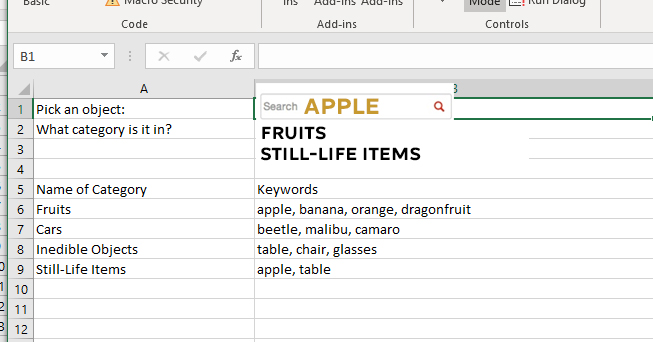
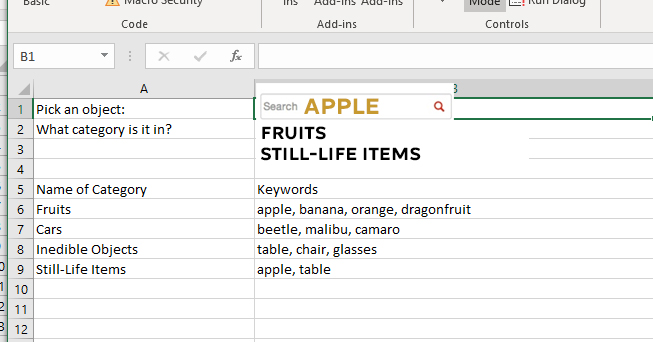
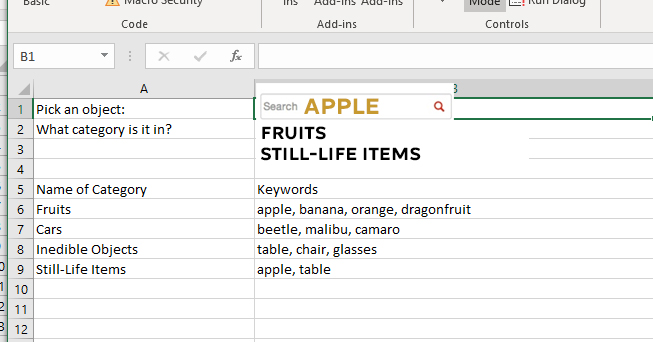
Just Copy cell B2 and use Paste Special -> Values where you want the text
Just Copy cell B2 and use Paste Special -> Values where you want the text
Sorry about that. Your picture was blocked by my browser. Here's an updated VBA solution. Paste the code below in the worksheet module.
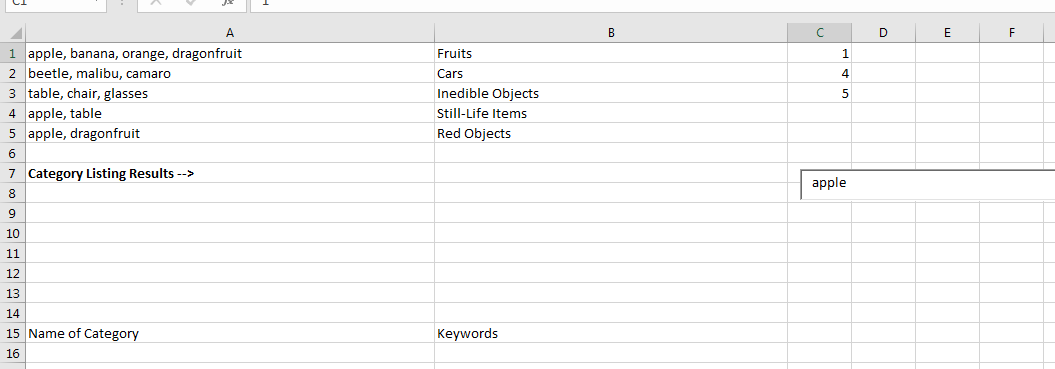
If you don't have the TEXTJOIN function then I would also use a vba solution. However, since you also want to be able to select an individual item from the results, I'm wondering if you really want a multi-line value all in cell B2? Selecting an individual line from the formula bar could be cumbersome, particularly if there are quite a few values in the result. Why not just filter the original table and then you can just select any visible item from the 'Name of Category' column?Hey there,
I came into work and we are running Office Professional Plus 2016, it appears the TEXTJOIN function is not supported by this version? Is this something you are familiar with?
Private Sub Worksheet_Change(ByVal Target As Range)
If Not Intersect(Target, Range("B1")) Is Nothing Then ActiveSheet.ListObjects("Table1").Range.AutoFilter Field:=2, Criteria1:="*" & Range("B1").Text & "*"
End Sub| Excel Workbook | ||||
|---|---|---|---|---|
| A | B | |||
| 1 | table | |||
| 2 | ||||
| 3 | ||||
| 4 | ||||
| 5 | Name of Category | Keywords | ||
| 8 | Inedible Objects | table, chair, glasses | ||
| 9 | Still-Life Items | apple, table | ||
| 10 | ||||
List Items | ||||





