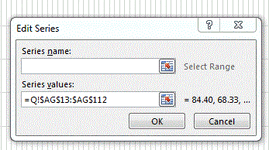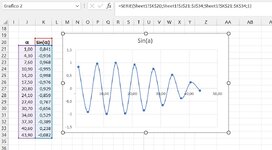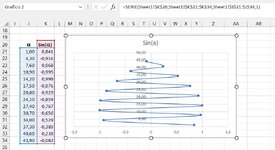I have two columns, let say x and z of 30 points. Where z is depth and should be shown in vertical axis. And if I can show it downward, it will be perfect. I use x,y (scatter) to draw the chart which is OK but Z appears in horizontal axis but I want it to be shown in vertical axis. Simply it looks like I want to rotate the chart 90 degrees. How can I exchange z and x values in the chart?
-
If you would like to post, please check out the MrExcel Message Board FAQ and register here. If you forgot your password, you can reset your password.
You are using an out of date browser. It may not display this or other websites correctly.
You should upgrade or use an alternative browser.
You should upgrade or use an alternative browser.
How can I rotate a chart 90 degree?
- Thread starter yabi100
- Start date
Excel Facts
Pivot Table Drill Down
Double-click any number in a pivot table to create a new report showing all detail rows that make up that number
Yes that is exactly what I want to do, but tried few things with no result. Do you mean I rearrange thier position in the Series function? I haven't tried this solution. Let me try it. In show data I clicked the buttion on top which says change but the result is not what I want and is completely wrong.Can you not just edit the series and swap the X and Y ranges around?
You can do it directly in the formula or in the Edit Series dialog:
View attachment 77630
I am using Excel 2016 and it is as follows:
Attachments
Upvote
0
Isn't this x-y scatter series?If that's what you see, you do not have an XY scatter series.
Upvote
0
Anthony47
Well-known Member
- Joined
- Mar 29, 2006
- Messages
- 3,820
- Office Version
- 365
- 2010
- Platform
- Windows
@yabi100
Another option in case the problem is still open; see the images:
-I have a serie of datas in Sheet1-J21:K34
-If I plot these datas using the scattered chart I'll get the classic curve
-now click on the curve; you will select the points on the curve, the source data will also be highlighted, and the formula associated to the curve will be shown in the formula bar
-with the given information, it will show:
Translated:
This is shown in the first attached image
Now if you modify that formula by exchanging TheHorizData and TheVerticalData you will get the rotated graph
As is shown in the second image
Another option in case the problem is still open; see the images:
-I have a serie of datas in Sheet1-J21:K34
-If I plot these datas using the scattered chart I'll get the classic curve
-now click on the curve; you will select the points on the curve, the source data will also be highlighted, and the formula associated to the curve will be shown in the formula bar
-with the given information, it will show:
Excel Formula:
=SERIE(Sheet1!$K$20;Sheet1!$J$21:$J$34;Sheet1!$K$21:$K$34;1)
Excel Formula:
=SERIE(TheSerieName; TheHorizData; TheVerticalData; Z Position)This is shown in the first attached image
Now if you modify that formula by exchanging TheHorizData and TheVerticalData you will get the rotated graph
As is shown in the second image
Attachments
Upvote
0
Solution
Dear Anthony47
Just
Just
read your answer. This is very cool and exactly is what I am looking for. Let me try it and let you know if it works for me or not?@yabi100
Another option in case the problem is still open; see the images:
-I have a serie of datas in Sheet1-J21:K34
-If I plot these datas using the scattered chart I'll get the classic curve
-now click on the curve; you will select the points on the curve, the source data will also be highlighted, and the formula associated to the curve will be shown in the formula bar
-with the given information, it will show:
Translated:Excel Formula:=SERIE(Sheet1!$K$20;Sheet1!$J$21:$J$34;Sheet1!$K$21:$K$34;1)
Excel Formula:=SERIE(TheSerieName; TheHorizData; TheVerticalData; Z Position)
This is shown in the first attached image
Now if you modify that formula by exchanging TheHorizData and TheVerticalData you will get the rotated graph
As is shown in the second image
Upvote
0
Dear Anthony@yabi100
Another option in case the problem is still open; see the images:
-I have a serie of datas in Sheet1-J21:K34
-If I plot these datas using the scattered chart I'll get the classic curve
-now click on the curve; you will select the points on the curve, the source data will also be highlighted, and the formula associated to the curve will be shown in the formula bar
-with the given information, it will show:
Translated:Excel Formula:=SERIE(Sheet1!$K$20;Sheet1!$J$21:$J$34;Sheet1!$K$21:$K$34;1)
Excel Formula:=SERIE(TheSerieName; TheHorizData; TheVerticalData; Z Position)
This is shown in the first attached image
Now if you modify that formula by exchanging TheHorizData and TheVerticalData you will get the rotated graph
As is shown in the second image
This wroked like a charm. Thanks for your support. I tagged your reply as: Solution
Upvote
0
Similar threads
- Replies
- 1
- Views
- 177
- Replies
- 3
- Views
- 95
- Replies
- 3
- Views
- 188
- Solved
- Replies
- 4
- Views
- 623