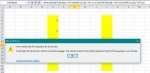I am trying to average multiple columns (ignoring zeros and blank cells). I have tried the following formulas. Neither is working. Could someone share as to what I may be dong incorrectly?
=iferrors(AVERAGEIF(E3:E18,J3:J18,">0"),0)
=iferrors(AVERAGEIFs(E3:E18,J3:J18,">0"),0)
Thank you in advance for any help,
yeto
=iferrors(AVERAGEIF(E3:E18,J3:J18,">0"),0)
=iferrors(AVERAGEIFs(E3:E18,J3:J18,">0"),0)
Thank you in advance for any help,
yeto