Goldenrules
New Member
- Joined
- Jul 16, 2022
- Messages
- 24
- Office Version
- 365
- 2021
- 2019
- Platform
- Windows
- Mobile
- Web
Good day everyone and professionals in the house
Please I really need your help with this, I have been trying to count conditional formatted cells based on it's colors, but when I didn't find the appropriate code I had to start filling it up manually.
So there are 3 major colors there Green, Red and Blue
Note (the yellow color done not count)
And anyway there is no leading color it will be referred to no winning color eg 2-2-1, 2-2-2, 3-3-0, 3-0-3.
Thanks in advance.
Please I really need your help with this, I have been trying to count conditional formatted cells based on it's colors, but when I didn't find the appropriate code I had to start filling it up manually.
So there are 3 major colors there Green, Red and Blue
Note (the yellow color done not count)
And anyway there is no leading color it will be referred to no winning color eg 2-2-1, 2-2-2, 3-3-0, 3-0-3.
Thanks in advance.
Attachments
-
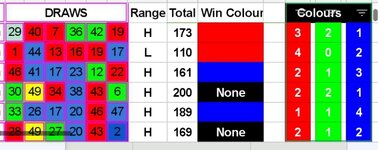 Screenshot_20221209-073922_1670569795848_1670570126907.jpg128.3 KB · Views: 8
Screenshot_20221209-073922_1670569795848_1670570126907.jpg128.3 KB · Views: 8 -
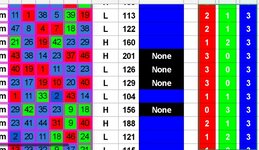 Screenshot_20221209-074730_1670569714213_1670570050393.jpg217.6 KB · Views: 10
Screenshot_20221209-074730_1670569714213_1670570050393.jpg217.6 KB · Views: 10 -
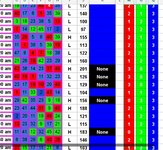 Screenshot_20221209-074702_1670569838124_1670569993970.jpg189.3 KB · Views: 8
Screenshot_20221209-074702_1670569838124_1670569993970.jpg189.3 KB · Views: 8 -
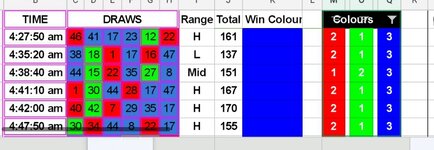 Screenshot_20221209-074119_1670569813508_1670569935417.jpg159.9 KB · Views: 9
Screenshot_20221209-074119_1670569813508_1670569935417.jpg159.9 KB · Views: 9





