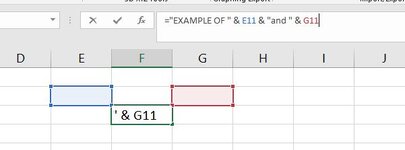frabulator
Active Member
- Joined
- Jun 27, 2014
- Messages
- 250
- Office Version
- 2019
- Platform
- Windows
I dont really know how to ask this, and because of that I wasnt able to find correct answers on Google.
I would like to select multiple cells and have them selected in different colors, like when you type in a formula in a cell address bar. Its not really selecting, its more like, just indicating what cells are going to be used.
My goal is to have this linked to a userform that, when a different addressed is entered into the userform, the cell selection for that color changes to that new address.
Basically, its like the formula selection coloring effect, but via userform.
Is that possible?
I would like to select multiple cells and have them selected in different colors, like when you type in a formula in a cell address bar. Its not really selecting, its more like, just indicating what cells are going to be used.
My goal is to have this linked to a userform that, when a different addressed is entered into the userform, the cell selection for that color changes to that new address.
Basically, its like the formula selection coloring effect, but via userform.
Is that possible?