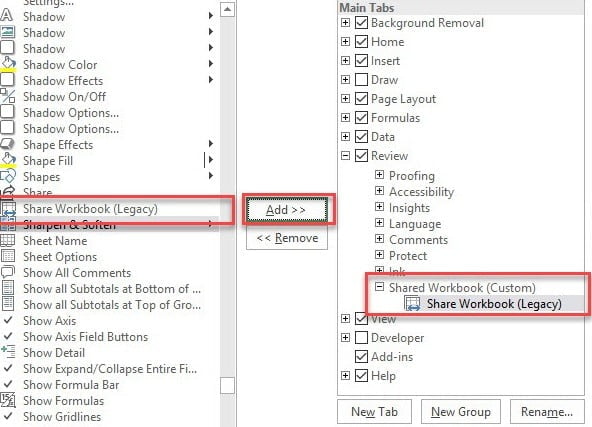Hello All, I have two pieces of code.
The first is a "select and move" piece of code to take a line from one worksheet and transfer it to another worksheet dependent on cell content, it also unlocks and then locks the worksheet to perform this task.
The second piece of code I have copied from an online post which is a "save and close" piece of code that will close the spreadsheet after 1 minute of inactivity as I cannot use the first piece of code in "shared" mode.
Both codes works fine on their own, but when I try to combine the two the "auto close" piece of code throws up errors. How do I successfully combine the two codes to run consecutively? Sorry very new to coding do not have the knowledge to resolve this myself, I have read and tried multiple ideas on here but with no success.
I have pasted the code I am using below:
Worksheet 1 Code - is the code on worksheet 1
THISWORKBOOK CODE - is the code from the "Thisworkbook" module
THISWORKBOOK CODE - Module - is the code I have entered the module created fro "Thisworkbook"
Any help you can give is greatly appreciated?
Steve
The first is a "select and move" piece of code to take a line from one worksheet and transfer it to another worksheet dependent on cell content, it also unlocks and then locks the worksheet to perform this task.
The second piece of code I have copied from an online post which is a "save and close" piece of code that will close the spreadsheet after 1 minute of inactivity as I cannot use the first piece of code in "shared" mode.
Both codes works fine on their own, but when I try to combine the two the "auto close" piece of code throws up errors. How do I successfully combine the two codes to run consecutively? Sorry very new to coding do not have the knowledge to resolve this myself, I have read and tried multiple ideas on here but with no success.
I have pasted the code I am using below:
Worksheet 1 Code - is the code on worksheet 1
Code:
Private Sub Worksheet_Change(ByVal Target As Range)
If Intersect(Target, Columns(12)) Is Nothing Then Exit Sub
If Target.Count > 1 Then Exit Sub
Sheet2.Unprotect "trial1"
Application.ScreenUpdating = False
If Target.Value = "Yes" Then
Target.EntireRow.Copy Sheet2.Range("A" & Rows.Count).End(3)(2)
Target.EntireRow.Delete
End If
Sheet2.Protect "trial1"
Application.ScreenUpdating = True
End Sub
CloseTime As Date
Sub TimeSetting()
CloseTime = Now + TimeValue("00:01:00")
On Error Resume Next
Application.OnTime EarliestTime:=CloseTime, _
Procedure:="SavedAndClose", Schedule:=True
End Sub
Sub TimeStop()
On Error Resume Next
Application.OnTime EarliestTime:=CloseTime, _
Procedure:="SavedAndClose", Schedule:=False
End Sub
Sub SavedAndClose()
ActiveWorkbook.Close Savechanges:=True
End Sub
Code:
Private Sub Workbook_Open()
StartTimer
End Sub
Private Sub Workbook_SheetChange(ByVal Sh As Object, ByVal Target As Range)
StartTimer
End SubTHISWORKBOOK CODE - Module - is the code I have entered the module created fro "Thisworkbook"
Code:
Const idleTime = 60 'seconds
Dim Start
Sub StartTimer()
Start = Timer
Do While Timer < Start + idleTime
DoEvents
Loop
Application.DisplayAlerts = False
ActiveWorkbook.Close True
Application.DisplayAlerts = True
End SubAny help you can give is greatly appreciated?
Steve
Last edited by a moderator: