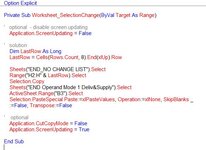I created a macro to copy from one worksheet to another in the same workbook and attempted to have the process repeated for each column needed. Both worksheets have headers but not the same ones. For instance I want to copy col H Installation Number starting at H2 to end of data, paste values to another worksheet but put in B3. This worked so I copied the marco and changed to column I but the results are not the same. The first screen shot is what I am try to copy, the second is the results.
The column headers in both worksheets will not change but the information will as well as the number of rows.


The column headers in both worksheets will not change but the information will as well as the number of rows.
VBA Code:
Dim LastRow As Long
LastRow = Cells(Rows.Count, 3).End(xlUp).Row
Sheets("END_NO CHANGE LIST").Select
range("H2:H" & LastRow).Select
Selection.Copy
Sheets("END Operand Mode 1 Deliv&Supply").Select
range("B3").Select
Selection.PasteSpecial Paste:=xlPasteValues, Operation:=xlNone, SkipBlanks _
:=False, Transpose:=False
LastRow = Cells(Rows.Count, 3).End(xlUp).Row
Sheets("END_NO CHANGE LIST").Select
range("i2:i" & LastRow).Select
Selection.Copy
Sheets("END Operand Mode 1 Deliv&Supply").Select
range("c3").Select
Selection.PasteSpecial Paste:=xlPasteValues, Operation:=xlNone, SkipBlanks _
:=False, Transpose:=False