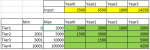Hi,
I have a set of values that need to be separate into different tier list, the values might vary from time to time but the tier list is fixed.
This is how it looks like:
T1: 0-2000
T2: 2001-5000
T3: 5001-10000
T4: 10001 and above
What I need to do is that let say i was given an input of 3500, then the excel formula would calculate that we have 2000 in T1 and 1500 in T2.
Please help ! Thanks in advance.
I have a set of values that need to be separate into different tier list, the values might vary from time to time but the tier list is fixed.
This is how it looks like:
T1: 0-2000
T2: 2001-5000
T3: 5001-10000
T4: 10001 and above
What I need to do is that let say i was given an input of 3500, then the excel formula would calculate that we have 2000 in T1 and 1500 in T2.
Please help ! Thanks in advance.