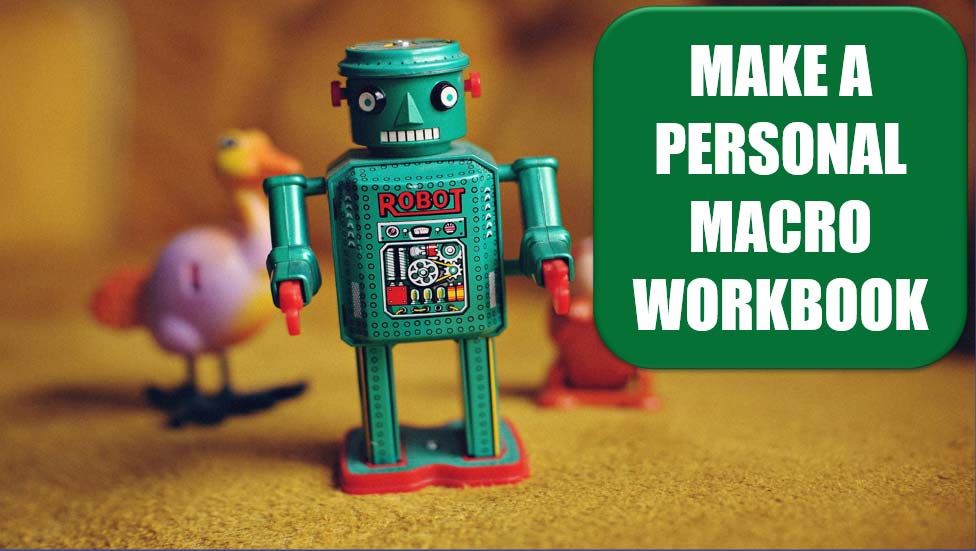Hello everyone.
I want to ask some questions.
I have designed a macro that is deleting the last row:
When it is run it deletes the last row of the current excel sheet I am working on.
My question is how can I run this macro in any excel file present in my PC without re-writing it in each file?
And other question is how can I run this macro in a file without opening that file?
I want to ask some questions.
I have designed a macro that is deleting the last row:
VBA Code:
Sub ft()
lastrow = ActiveSheet.Range("A" & Rows.Count).End(xlUp).Row
Rows(lastrow).Delete
End SubMy question is how can I run this macro in any excel file present in my PC without re-writing it in each file?
And other question is how can I run this macro in a file without opening that file?