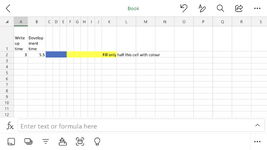Hello,
I have a list of values in Column A.
Based on the number stated I would like to colour fill that number of cells.
So if A1=4 then fill B1, C1, D1 and E1 with a colour.
There is another complexity, which is that some of the values have decimal places.
So if B1=3.5 then fill B2,C2,D2 and half of E2
Final complexity, I also need to use multiple colours based on values in each Column.
So values given in Column A will fill cells with Blue colour. Then values given in Column B will fill cells in Yellow colour.
I have a list of values in Column A.
Based on the number stated I would like to colour fill that number of cells.
So if A1=4 then fill B1, C1, D1 and E1 with a colour.
There is another complexity, which is that some of the values have decimal places.
So if B1=3.5 then fill B2,C2,D2 and half of E2
Final complexity, I also need to use multiple colours based on values in each Column.
So values given in Column A will fill cells with Blue colour. Then values given in Column B will fill cells in Yellow colour.