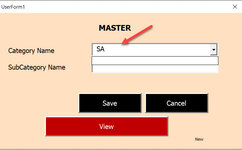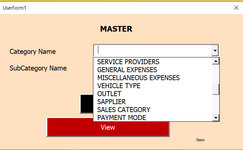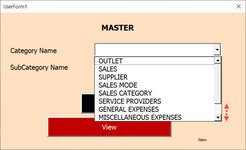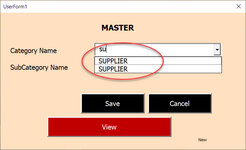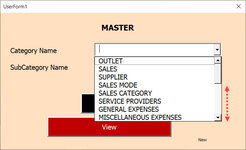I have using one of ComboBox in UserForm and load the values from code behine function called while Userform Iniated. I need that ComboBox should filter and show as what user typed.
Eg:
Values are "OUTLET, SALES, SUPPLIER, SALES CATEGORY, PURCHASE, SALES MODE"
User type as "SA".. list items should displays "SALES, SALES CATEGORY, SALES MODE"
If values are empty, ComboBox should display with all items as beginning.
Coding as Follows:
Eg:
Values are "OUTLET, SALES, SUPPLIER, SALES CATEGORY, PURCHASE, SALES MODE"
User type as "SA".. list items should displays "SALES, SALES CATEGORY, SALES MODE"
If values are empty, ComboBox should display with all items as beginning.
Coding as Follows:
VBA Code:
Private Sub UserForm_Initialize()
CategoryListLoad
End Sub
Sub CategoryListLoad()
On Error Resume Next
ddlCategoryName.Clear
ddlCategoryName.AddItem ("OUTLET")
ddlCategoryName.AddItem ("SAPPLIER")
ddlCategoryName.AddItem ("SALES CATEGORY")
ddlCategoryName.AddItem ("PAYMENT MODE")
ddlCategoryName.AddItem ("EMPLOYEES")
ddlCategoryName.AddItem ("SERVICE PROVIDERS")
ddlCategoryName.AddItem ("GENERAL EXPENSES")
ddlCategoryName.AddItem ("MISCELLANEOUS EXPENSES")
ddlCategoryName.AddItem ("VEHICLE TYPE")
ddlCategoryName.AddItem "SELECT YOUR CATEGORY", 0
ddlCategoryName.ListIndex = 0
ddlCategoryName.SetFocus
End Sub
Private Sub ddlCategoryName_Change()
'Serach Filter function here.
End Sub