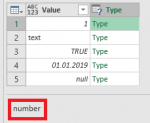anvg
Active Member
- Joined
- Feb 14, 2012
- Messages
- 485
Hello.
Let we have a query
If to click in cell of "Type" column we can see type name of cell value which power query UI shows. But how get that type name in new column of table?
Regards, Andrey.
Let we have a query
Code:
let
source = #table({"Value"}, {{1}, {"text"}, {true}, {#date(2019, 1, 1)}, {null}}),
addTypeColumn = Table.AddColumn(source, "Type", each Value.Type([Value]), Type.Type)
in
addTypeColumnRegards, Andrey.