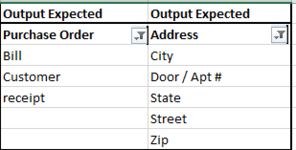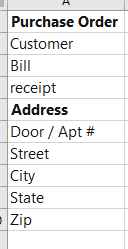learningpython
New Member
- Joined
- Oct 10, 2012
- Messages
- 17
Hi Experts,
Note: This question was asked in Power Query: Grouping Data based on Color of the font or other ways - Microsoft Q&A Unfortunately they do not support power query anymore. so I have come back to my usual place of Excel to see if you support power query and delighted to see have a power query group.
Please can you help me with this. I have some .pdf presented to me and I have only Office 16 power query so I cannot read .PDF so I copied and pasted them in excel
This is what I want
The raw data in pdf has a Header with 10s of listings under each Header and about 10000 headers.
I have only office 16 professional and cannot read PDF so I copied it to a .xls file.
Example (sorry silly one!)
Purchase Order
Customer
Bill
receipt
Address
Door / Apt #
Street
City
State
Zip
etc long list
Now when I extract to .xls using copy and paste, I get the font but my challenge is the following
I need to Create a Power Pivot for each of the Header so I get the elements associated.
Example: When I select " Purchase Order ", I must get a listing of
"Customer
Bill
receipt "
one way is to add a column with a flash fill of associated Header but How can I do it in Power Query based on Font ?
Or any other best ways you advise would be appreciated.
Note: This question was asked in Power Query: Grouping Data based on Color of the font or other ways - Microsoft Q&A Unfortunately they do not support power query anymore. so I have come back to my usual place of Excel to see if you support power query and delighted to see have a power query group.
Please can you help me with this. I have some .pdf presented to me and I have only Office 16 power query so I cannot read .PDF so I copied and pasted them in excel
This is what I want
The raw data in pdf has a Header with 10s of listings under each Header and about 10000 headers.
I have only office 16 professional and cannot read PDF so I copied it to a .xls file.
Example (sorry silly one!)
Purchase Order
Customer
Bill
receipt
Address
Door / Apt #
Street
City
State
Zip
etc long list
Now when I extract to .xls using copy and paste, I get the font but my challenge is the following
I need to Create a Power Pivot for each of the Header so I get the elements associated.
Example: When I select " Purchase Order ", I must get a listing of
"Customer
Bill
receipt "
one way is to add a column with a flash fill of associated Header but How can I do it in Power Query based on Font ?
Or any other best ways you advise would be appreciated.