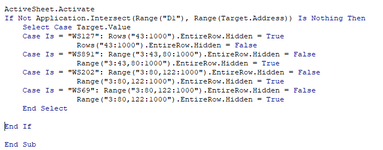LauraBlair
New Member
- Joined
- Feb 9, 2021
- Messages
- 13
- Office Version
- 365
- Platform
- Windows
Hi all,
I have created a file that has 7 different templates (Different template to enter for a different cell value) on the one sheet, in cell D1 the cell value will change, and based on that value it will hide / unhide rows to show the template that needs to be filled in. I am quite new to VBA / macros and when i run the attached code, only the last one runs properly, the others dont hide/show the correct rows.
Please help. Thankyou
I have created a file that has 7 different templates (Different template to enter for a different cell value) on the one sheet, in cell D1 the cell value will change, and based on that value it will hide / unhide rows to show the template that needs to be filled in. I am quite new to VBA / macros and when i run the attached code, only the last one runs properly, the others dont hide/show the correct rows.
Please help. Thankyou