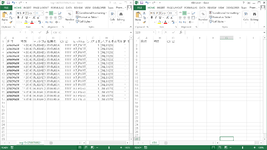qwertyuiop2021
New Member
- Joined
- Aug 4, 2021
- Messages
- 5
- Office Version
- 2013
- Platform
- Windows
Hi everyone, I have a project need to read multiple csv files. I have around 16 csv files, each file have around 11 rows and 4696 cols. In the 8th row is my title and 9th row is my values (same format across all csv files).
What I want to do
Run a macro and import values from all the csv files into one sheet (the first row will contain the titles, the next rows will contain the values of each csv file.).
p/s: I have never used VBA before. Due to my work need me to use this.
What I want to do
Run a macro and import values from all the csv files into one sheet (the first row will contain the titles, the next rows will contain the values of each csv file.).
p/s: I have never used VBA before. Due to my work need me to use this.