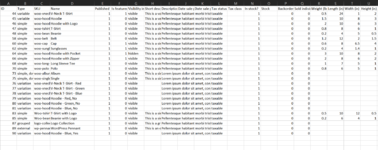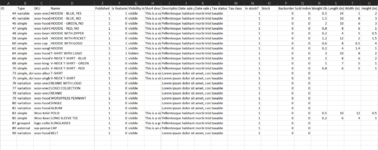GhostCoder
New Member
- Joined
- Sep 13, 2021
- Messages
- 2
- Office Version
- 2019
- 2016
- 2013
- 2010
- 2007
- Platform
- Windows
- MacOS
I used the above code shared by @CalcSux78 to group product names in a column with similar words. I was wondering on how it the reordering can also be expanded to include other columns in the sheet. Right now it sorts the selected column, but data in other columns remains the same so there is a mismatch. How can this code be modified to reorder the entire row?Welcome to the forum!
I'm not sure if this can easily be tackled without some VBA Coding. My apologies if this info is trivial.
- Within your workbook, press [Alt+F11] to open VBA editor.
- On the top ribbon, Select "Insert" > "Module" and you should see Module1 window appear. (This is where you'll paste the code)
IMPORTANT: For this code to work, you must add a reference to the "Microsoft Scripting Runtime."
To do so, on the ribbon, select "Tools" > "References" and select "Microsoft Scripting Runtime" from the list and press "OK"
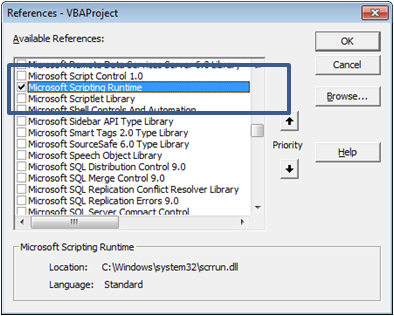
Now we can paste the code into the Module1 window.
Code:Option ExplicitOption Compare Text Sub GetFrequency() Dim Coll As New Collection Dim var, k Dim cel As Range Dim aName As Variant Dim sTemp$ Dim rng As Range Dim dName As New Scripting.Dictionary Dim n&, i& 'add full names to collection 'NOTE: in next line, change the number 1 to the column number of your names 'Example: if your data is in column D, change the 1 to a 4 Set rng = Range(Cells(2, 1), Cells(2, 1).End(xlDown)) For Each cel In rng.Cells Coll.Add UCase(cel) Next cel 'names stored, now delete range rng = "" 'create dictionary of individual names and frequency within collection For Each var In Coll sTemp = Trim(var) aName = Split(sTemp, " ") For n = LBound(aName) To UBound(aName) If dName.exists(aName(n)) Then dName(aName(n)) = dName(aName(n)) + 1 Else dName.Add Key:=aName(n), Item:=1 End If Next n Next var 'sort dictionary in order of name frequency Call SortDictionaryByItem(dName, True) n = 1 'print results to column A For Each k In dName.Keys For i = Coll.Count To 1 Step -1 If InStr(1, Coll(i), k) > 0 Then rng(n, 1) = Coll(i) Coll.Remove i n = n + 1 End If Next i dName.Remove (k) Next k End Sub Sub SortDictionaryByItem(Dict As Scripting.Dictionary, Optional bDescending As Boolean) 'code modified to work with other subs 'from http://www.xl-central.com/sort-a-dictionary-by-item.html 'in calling sub, need to set the comparison mode to perform a textual comparison 'Dict.CompareMode = TextCompare ' Dictionary using Early Binding 'Set a reference to Microsoft Scripting Runtime by using 'Tools > References in the Visual Basic Editor (Alt+F11) 'Declare the variables Dim arr() As Variant Dim Temp1 As Variant Dim Temp2 As Variant Dim Txt As String Dim i As Long Dim j As Long 'Allocate storage space for the dynamic array ReDim arr(0 To Dict.Count - 1, 0 To 1) 'Fill the array with the keys and items from the Dictionary For i = 0 To Dict.Count - 1 arr(i, 0) = Dict.Keys(i) arr(i, 1) = Dict.Items(i) Next i 'Sort the array using the bubble sort method For i = LBound(arr, 1) To UBound(arr, 1) - 1 For j = i + 1 To UBound(arr, 1) If arr(i, 1) > arr(j, 1) Then Temp1 = arr(j, 0) Temp2 = arr(j, 1) arr(j, 0) = arr(i, 0) arr(j, 1) = arr(i, 1) arr(i, 0) = Temp1 arr(i, 1) = Temp2 End If Next j Next i 'Clear the Dictionary Dict.RemoveAll 'Add the sorted keys and items from the array back to the Dictionary If bDescending = True Then For i = UBound(arr, 1) To LBound(arr, 1) Step -1 Dict.Add Key:=arr(i, 0), Item:=arr(i, 1) Next i Else For i = LBound(arr, 1) To UBound(arr, 1) Dict.Add Key:=arr(i, 0), Item:=arr(i, 1) Next i End If End Sub
Now we're ready to run the code.
You can run the code from the vba editor screen by placing your cursor within the GetFrequency Subroutine and pressing [F8].
Alternatively, you can close vba editor and run the code from excel by pressing [Alt + F8]
As you can see in the attached images, only column D gets reordered.