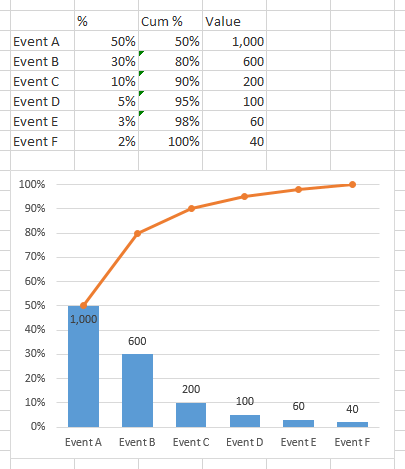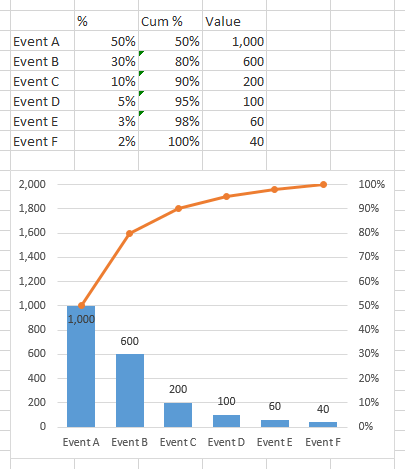Hello,
I am developing a Pareto Chart for my client in Excel 2010. They currently have a chart that shows the percentage of each category on the primary Y-axis. Then, the secondary Y-axis is used for the cumulative percentage, up to 100%. So far, this is a normal and easy to create Pareto. I should also mention it is based on a Pivot Chart with 3 different Report Filters.
They wish to show data labels above each column to indicate the number of occurrences. So for example, they may have 6 events on the x-axis:
1 - Event A, 50%, 1,000 occurrences
2 - Event B, 30%, 600
3 - Event C, 10%, 200
4 - Event D, 5%, 100
5 - Event E, 3%, 60
6 - Event F, 2%, 40
What I cannot figure out is how to show the data labels so they show the value of each category (e.g. Event B would show 30% on the left axis, have a data label of 600 and the Cumulative total line using the secondary (or right) axis would be at 80% at this point). Please keep in mind that depending on what is selected with the Report Filters on the Pivot Chart, the name/number of categories on the x-axis will change, so I don't think adding a formula into the data label is the answer either.
I've looked everywhere (I think) for an answer, but cannot figure it out. I'd prefer to avoid a VBA solution, but I do know how to write VBA code, so if that's the only way, a nudge in the right direction would be greatly appreciated.
Thank you.
I am developing a Pareto Chart for my client in Excel 2010. They currently have a chart that shows the percentage of each category on the primary Y-axis. Then, the secondary Y-axis is used for the cumulative percentage, up to 100%. So far, this is a normal and easy to create Pareto. I should also mention it is based on a Pivot Chart with 3 different Report Filters.
They wish to show data labels above each column to indicate the number of occurrences. So for example, they may have 6 events on the x-axis:
1 - Event A, 50%, 1,000 occurrences
2 - Event B, 30%, 600
3 - Event C, 10%, 200
4 - Event D, 5%, 100
5 - Event E, 3%, 60
6 - Event F, 2%, 40
What I cannot figure out is how to show the data labels so they show the value of each category (e.g. Event B would show 30% on the left axis, have a data label of 600 and the Cumulative total line using the secondary (or right) axis would be at 80% at this point). Please keep in mind that depending on what is selected with the Report Filters on the Pivot Chart, the name/number of categories on the x-axis will change, so I don't think adding a formula into the data label is the answer either.
I've looked everywhere (I think) for an answer, but cannot figure it out. I'd prefer to avoid a VBA solution, but I do know how to write VBA code, so if that's the only way, a nudge in the right direction would be greatly appreciated.
Thank you.