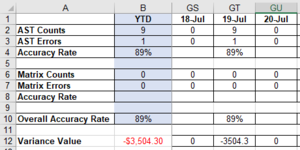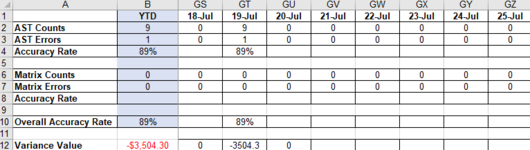Hi all,
I'm using the following formula: =SUMIF('Item Count List'!J:J,GT1,'Item Count List'!I:I)
I want the formula to sum all the values (Column I) from a specific date (Column J). The specific date is chosen on the Summary sheet, Row 1
Item Count List is the sheet from which i have my data ranges.



The formula works fine, but when i try to use the fill tool to apply the formula to the rest of the row (Row 12), it changes the date appropriately, but it also changes the data ranges in the Item Count List sheet.
I want the formula to go like this:
=SUMIF('Item Count List'!J:J,GT1,'Item Count List'!I:I)
=SUMIF('Item Count List'!J:J,GU1,'Item Count List'!I:I)
=SUMIF('Item Count List'!J:J,GV1,'Item Count List'!I:I)
etc
But when i use the fill tool, it does this instead:
=SUMIF('Item Count List'!J:J,GT1,'Item Count List'!I:I)
=SUMIF('Item Count List'!K:K,GU1,'Item Count List'!J:J)
=SUMIF('Item Count List'!L:L,GV1,'Item Count List'!K:K)
etc
Does anyone know how I can achieve this?
Thank you,
I'm using the following formula: =SUMIF('Item Count List'!J:J,GT1,'Item Count List'!I:I)
I want the formula to sum all the values (Column I) from a specific date (Column J). The specific date is chosen on the Summary sheet, Row 1
Item Count List is the sheet from which i have my data ranges.
The formula works fine, but when i try to use the fill tool to apply the formula to the rest of the row (Row 12), it changes the date appropriately, but it also changes the data ranges in the Item Count List sheet.
I want the formula to go like this:
=SUMIF('Item Count List'!J:J,GT1,'Item Count List'!I:I)
=SUMIF('Item Count List'!J:J,GU1,'Item Count List'!I:I)
=SUMIF('Item Count List'!J:J,GV1,'Item Count List'!I:I)
etc
But when i use the fill tool, it does this instead:
=SUMIF('Item Count List'!J:J,GT1,'Item Count List'!I:I)
=SUMIF('Item Count List'!K:K,GU1,'Item Count List'!J:J)
=SUMIF('Item Count List'!L:L,GV1,'Item Count List'!K:K)
etc
Does anyone know how I can achieve this?
Thank you,